How do I invite participants to complete a task or questionnaire? (How to send Practice Portraits)
Learn how to invite participants to join your projects and complete tasks or questionnaires
This article explains the Participant registration process for products that involve only self-assessment questionnaires.
'360' products involve rater feedback questionnaires and require you to register Participants in a different way. For instructions, follow these steps.
Introduction
To complete a questionnaire, a participant must first join one of your projects. Each project has a unique registration URL that you can share with your participants.
How to invite participants to complete a task or questionnaire
This article assumes that you have already created a project. If you need to create one, follow these steps.
Participants will be asked to complete the tasks or questionnaires that correspond with the products enabled in your project's Products tab. Ensure that the correct products are enabled before sharing the URL.
- Go to your Lumina Portal, click Lumina Services and select Lumina Practitioner (for full instructions, click here).
- Select Manage Projects in the left-hand menu.
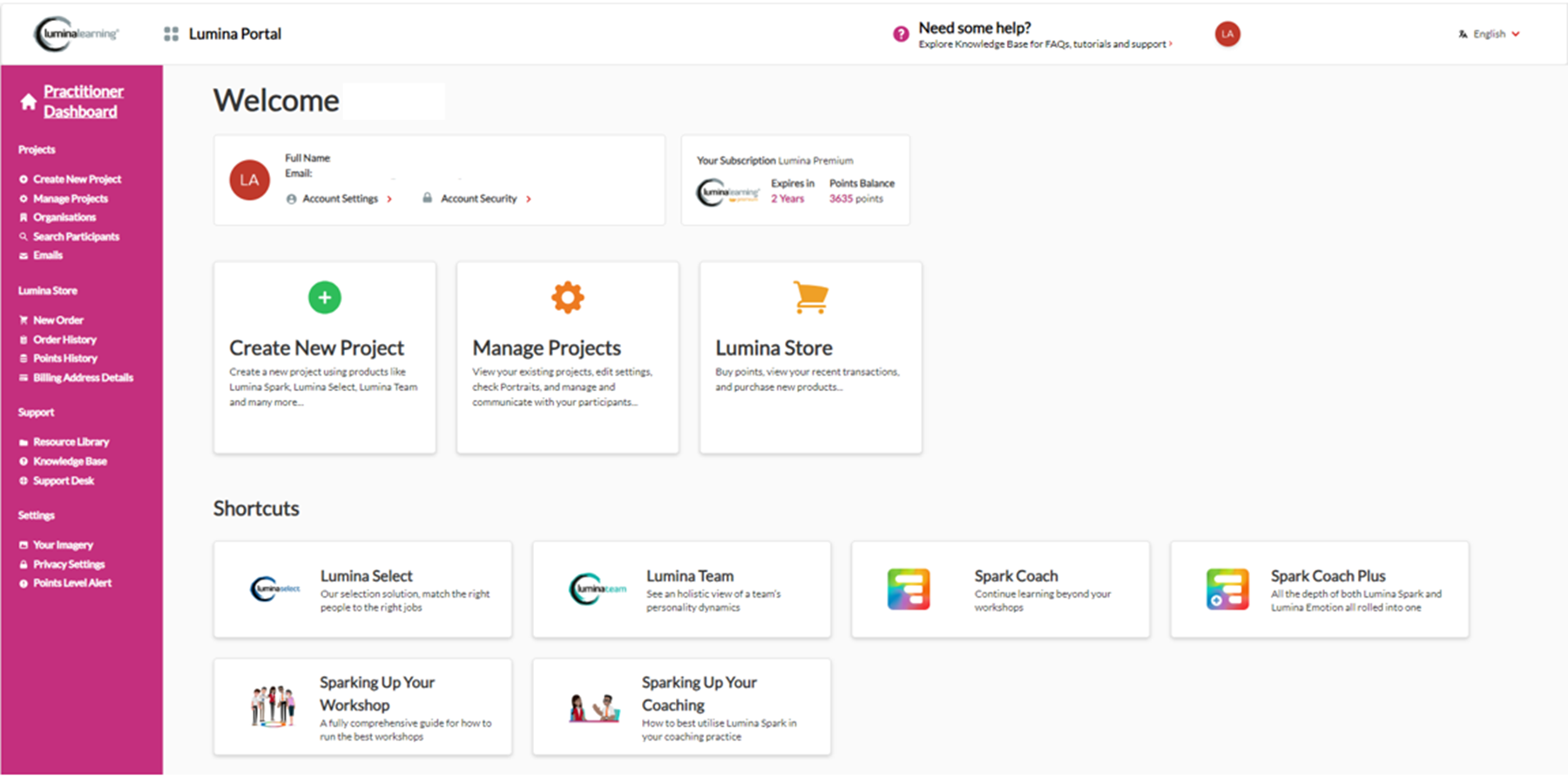
- Choose your project from the list.
- In your project, select the Self-Assessors tab.
- The registration URL is displayed under Invite more self-assessors. Click Copy URL to copy the URL.
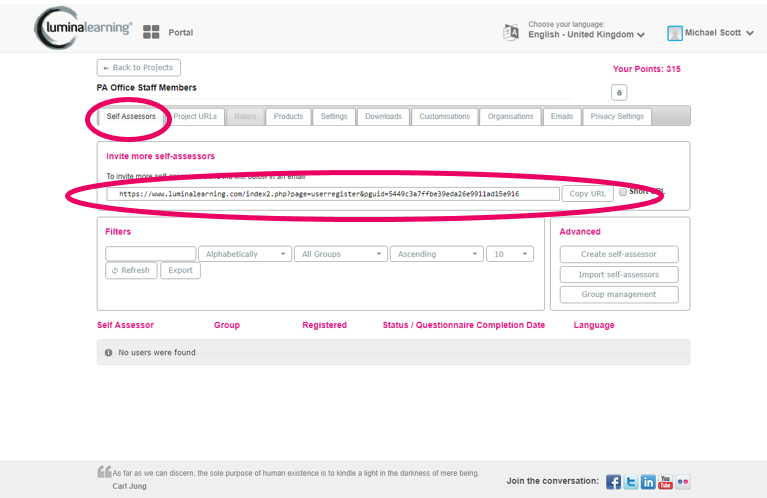
- Send the URL to your participants via your chosen method. For example, paste the URL into an email or messaging service.
Next step: after a participant has joined your project and completed a task or questionnaire, you can download their portrait by following these steps.