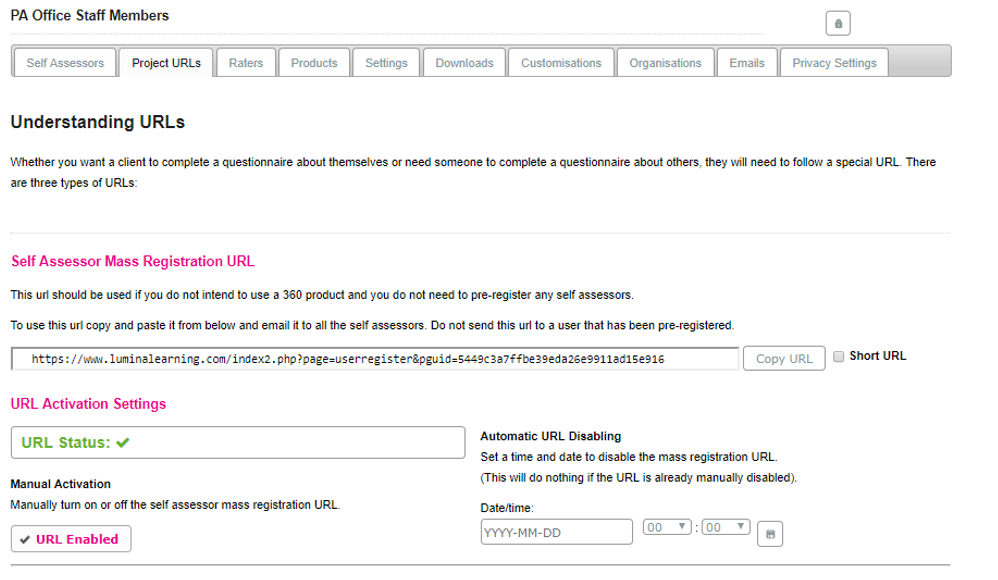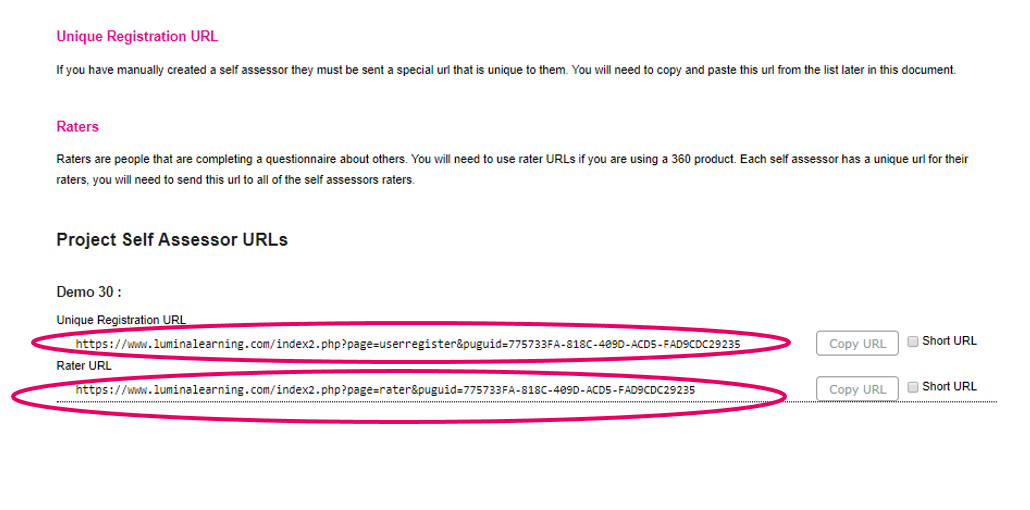How do I invite individuals to complete Lumina Leader 360 self-assessment and feedback questionnaires?
Learn how to register individuals to a project when using the Lumina Leader 360 product
When using Lumina Leader 360 you will require two URLs:
- The first URL is a 'Unique Registration URL', used by individuals that will complete a self-assessment questionnaire. These people are called self-assessors.
- The second URL is a 'Rater URL', used by individuals that will complete a feedback questionnaire about the self-assessor.
You should not use a project's Invite more self-assessor's URL in the Self Assessors tab when using Lumina Leader 360.
Instructions
Step 1: Go to your project's Products tab and enable Lumina Leader 360.
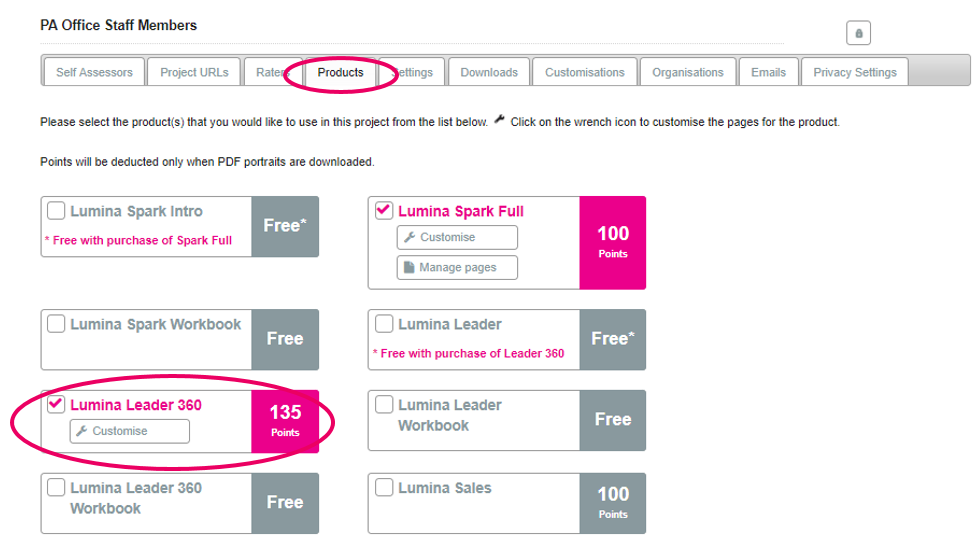
Step 2: Go to the Self Assessors tab and do as follows:
- If a self-assessor has already registered to your project, their name will be listed. You can skip this stage and move to the next step in these instructions.
- For all other self-assessors, select Create Self-Assessor and enter the self-assessor's personal details.
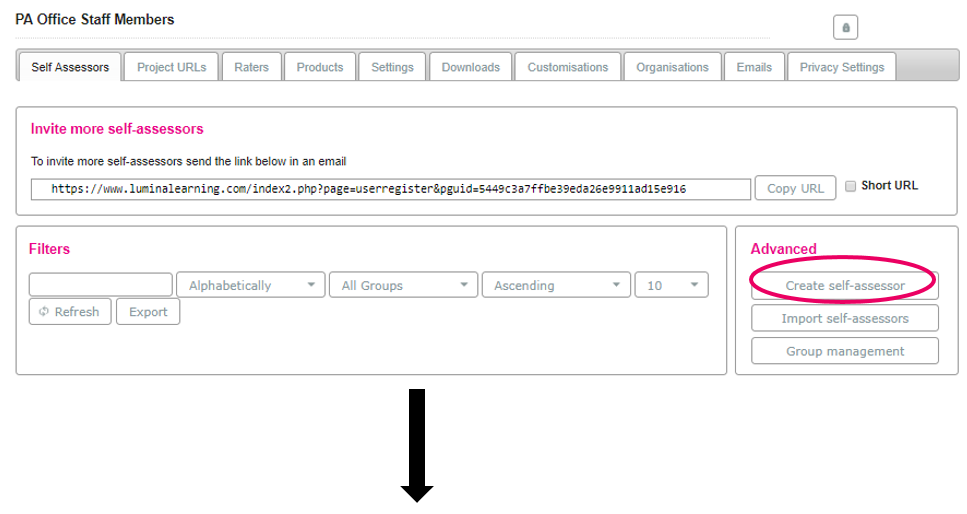
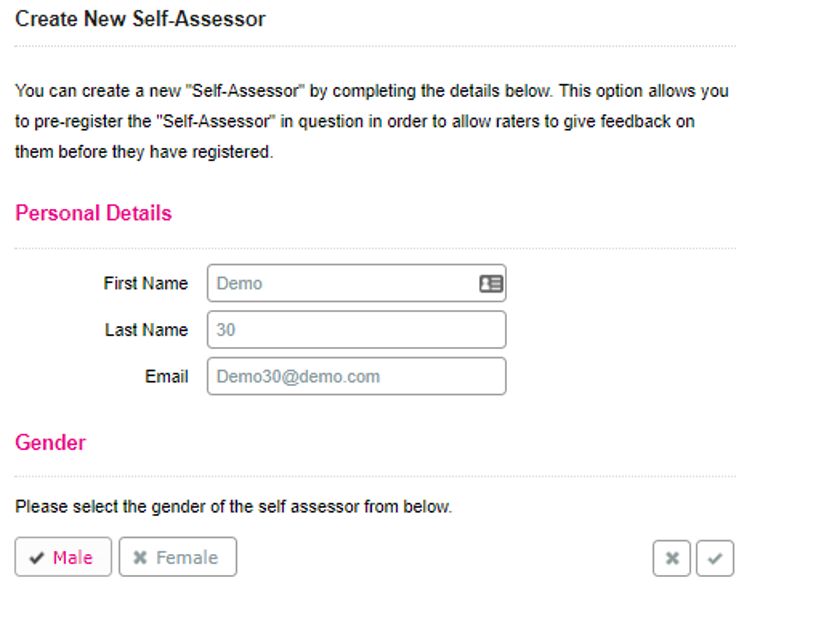
Step 3: Go to the Project URLs tab. You will find a Unique Registration URL and Rater URL for each self-assessor.
Communicate the Unique Registration URL to the self-assessor, and the Rater URL to the self-assessor's raters (feedback group).
Note, if a self-assessor has already registered to your project, you will see only a Rater URL. Instead of communicating a Unique Registration URL to the self-assessor, you should direct the self-assessor to sign back into their account at https://sso.luminalearning.com/login. After they sign in, they will be able to complete their self-assessor questionnaire.