How do I enable or disable a product in a project?
Learn how to enable or disable a product to control the tasks and questionnaires made available to your Participants
Contents
Introduction
The products enabled in a project determine which tasks and questionnaires your Participants are asked to complete when they register to join your project. This article explains how to enable or disable a product.
How to enable or disable a product in a project
- Go to your Practitioner Profile dashboard (for full instructions, click here).
- Select Manage Projects in the left-hand menu.
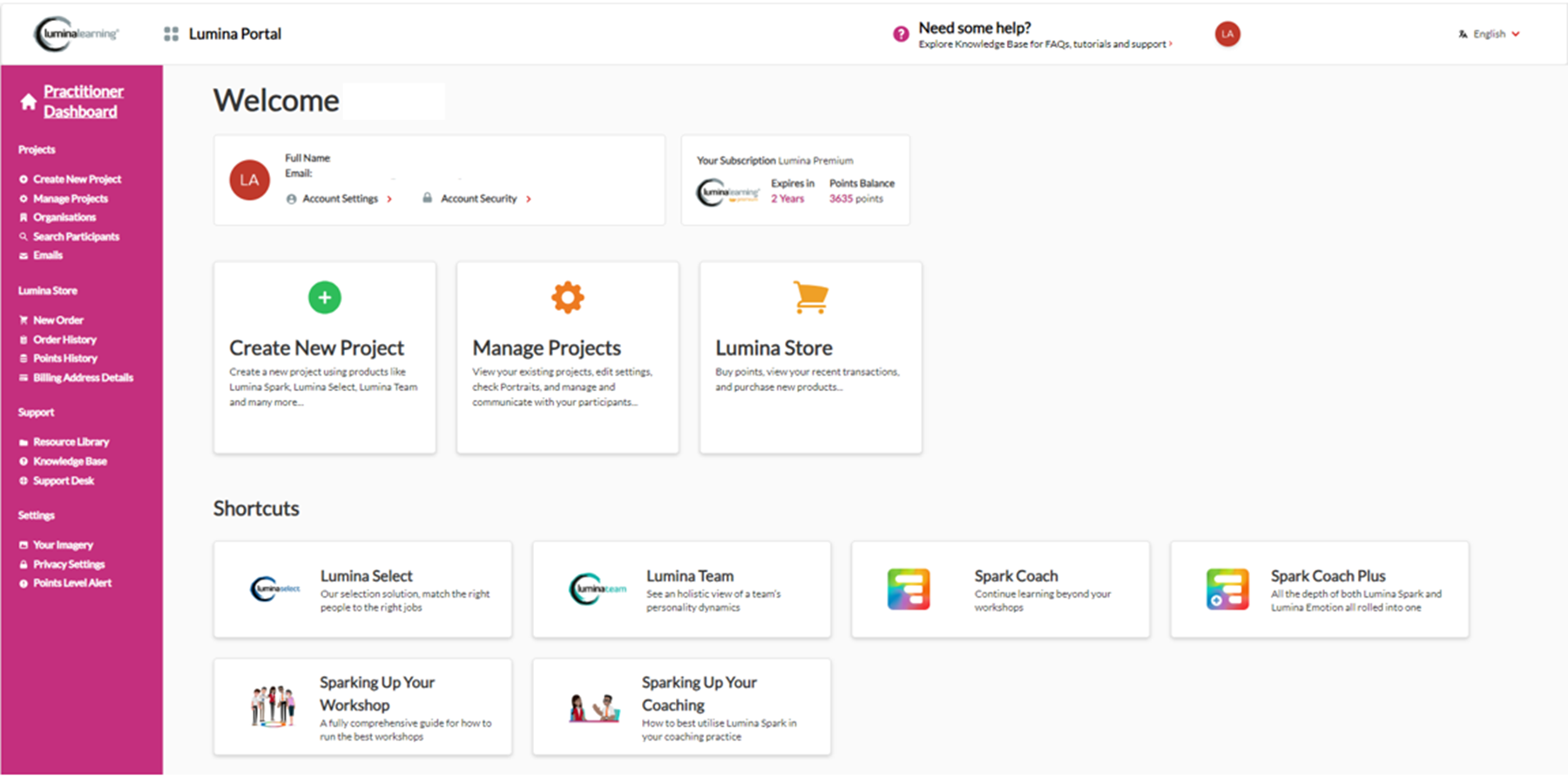
- Select your project.
- Go to the Products tab.
- Tick to enable a product, or untick to disable a product. Products are highlighted pink when enabled.
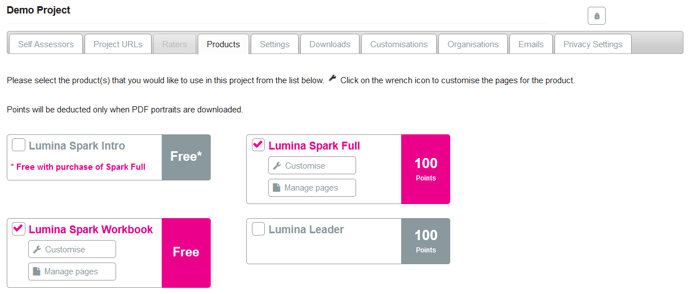
Useful tips
When you enable a product:
- Tasks and questionnaires associated with the product will become available to complete for any Participant that joins the project, and also any Participant already in the project. Participants already in the project can complete tasks by signing into their account.
- Any portraits associated with the product will be generated for every Participant in the project. To download portraits, go to the project's Downloads tab. For full instructions, click here.
When you disable a product:
- Tasks and questionnaires associated with the product will be removed from view in the account of any Participant in the project. This includes any complete or partially complete tasks.
- Task and questionnaire data associated with the product will be removed from view in the project's Self-Assessors tab. This data is not deleted, just hidden.
- Any portraits associated with the product will remain available in the project's Downloads tab.
- Portraits can't be deleted from the Downloads tab, but you will not be charged for them because you only use your points balance when you choose to download a portrait.