How do I edit or delete my tax details?
Use the Lumina Payment System to Edit or Delete your Tax Details
Step 1: Navigate to the Payment System
Please sign in and navigate to the Lumina Payment System.
Step 2: Go to Billing & Tax Details
In the left-hand menu bar, select Billing & Tax Details.
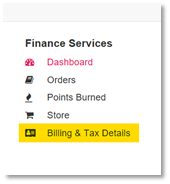
Step 3: Go to Tax Info
Select the Tax Info tab.
Step 4: Edit or Delete Tax Info (edit or delete a legal entity)
You will see a list of your existing Tax Info (existing legal entities).
To edit Tax Info, select Edit. This will open a form pre-filled with your existing Tax Info. Make any changes and select Save Legal Entity. For help with how to complete this form, see How do I add new Tax Details and scroll to step 4.
To delete Tax Info, select Delete. You will be presented with a confirmation dialogue to delete the Tax Info.
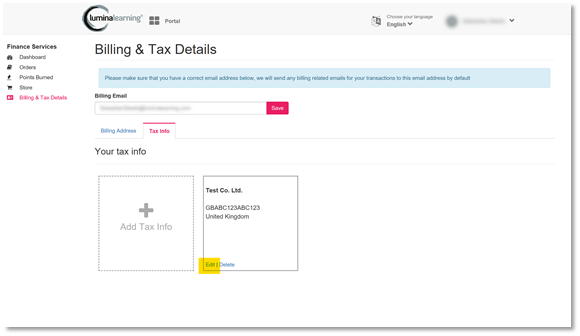
Thank you for reading this guide!