How do I sign in?
Sign in to the Lumina Portal to access your Lumina Portraits, Services and Settings
This article explains how to sign in if you have already completed a task or questionnaire and want to access your results, or if you are a Lumina Learning Practitioner.
If you have been asked to complete a task or questionnaire, please click here for instructions on how to access the task or questionnaire.
- Navigate to the sign-in page by visiting sso.luminalearning.com.
Alternatively, if you are already on the Lumina Learning website, select Log in at the top right-hand corner.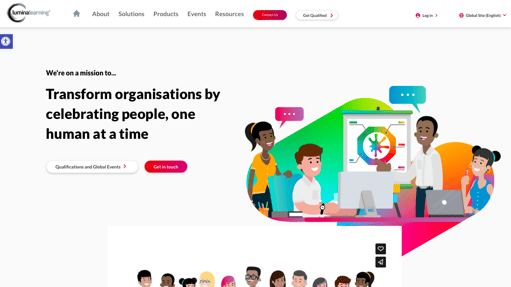
- Enter your Lumina Account sign-in credentials and press Sign in.
If you cannot remember your password, select Forgot password? and follow the instructions. For more help with resetting your password, click here.
If you used a Social account (your existing account on an identity provider's site, such as Google or Facebook) when you created your account, click on the relevant button beneath. You will be taken to the identity provider's sign-in portal where you will be asked to enter your identity provider account sign-in credentials.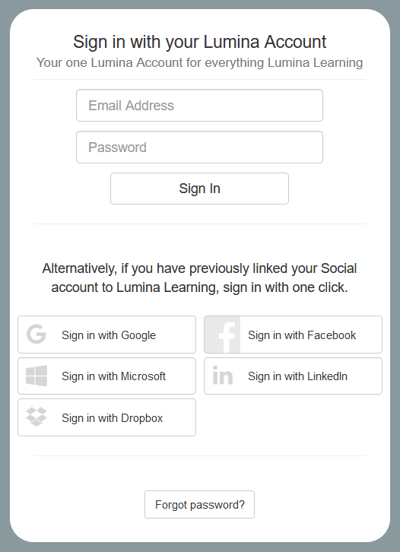
- You have now signed into your Lumina Account. You can explore the features available in your account by clicking here.