How do I send a Lumina Gift Invite? (For participants)
Claim a Gift Invite to receive your free Lumina Spark experience.
Lumina Gift is available to Premium and Enterprise Tier Practitioners
If you have completed a Lumina Spark questionnaire, your Practitioner may give you the option to share a Lumina Gift Portrait with a colleague, friend or family. When you share a Lumina Gift Portrait, this allows your recipient to complete the Lumina Spark questionnaire and receive a short portrait that explores their personality. Their portrait will contain their Splash and the ability to explore further using the Splash App.
These steps explain how to send a Lumina Gift invite.
Step 1
Sign in to your Lumina Account.
Step 2
On your dashboard, select the task Claim Gift Portrait.
If you do not see this task, this means your Practitioner has not enabled Lumina Gift. Please contact them if you have any questions.
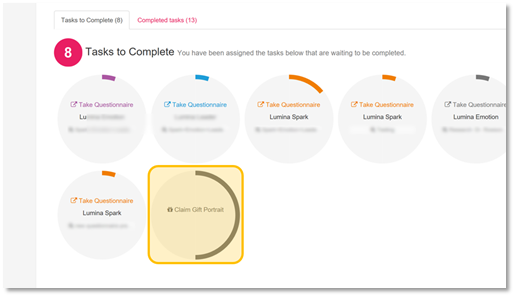
Step 3
Your available Gift Invites are displayed. Press Send Invite to begin setting up the invite.
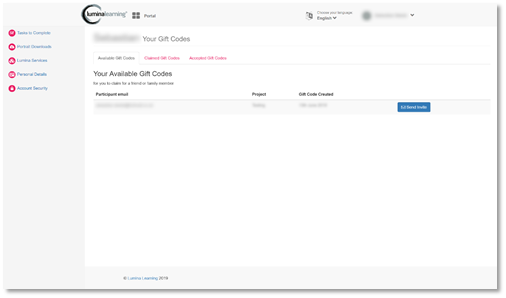
Step 4
Enter your recipient's name and email address, then press Submit.
Step 5
Your Gift Invite is ready to send.
To send your invite by email, select Email Invite. A draft email message that contains the invite URL will open in your email client. Enter your recipient's email address, edit the message if you wish, and press send.
To send your invite by another method, select Copy Invite Link to copy the invite URL to your clipboard. You can now share the URL, for example, using an instant messaging service.
Step 6 (optional)
On the Gift Invite management screen, you can view:
In the Claimed Invites tab, the list of Gift Invites that you have sent that have not yet been accepted.
In the Accepted Codes tab, the list of recipients who have received their Lumina Gift portraits.