How do I print or save a Team Mandala?
Print or Save a Team Mandala in the Lumina Team Viewer
Navigate to your Team
Please log in, navigate to the Lumina Team Viewer and view your team.
Save or Print a Team Mandala
To save or print your Team Mandala, press the Print Team button in the top right-hand corner of the standard (non-pop-out) view.
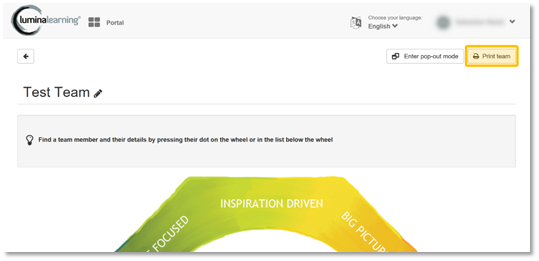
You will have the choice to print only the currently selected persona or all three personas.
Your internet browser’s printing dialogue should now open, where you can change any printing settings and then print your Team Mandala.
To save your Team Mandala, select the drop down menu next to 'Destination' and select 'Save as PDF'. This could also be named 'Microsoft print to PDF'.
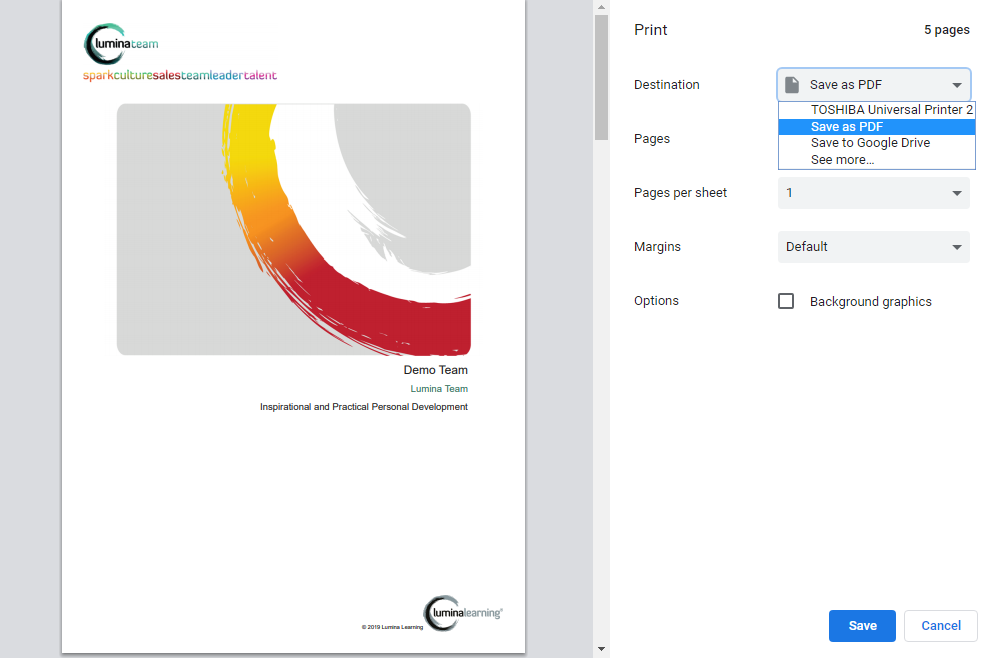
Please note that not all browsers are supported, including older versions of Internet Explorer.
Thank you for reading this guide!