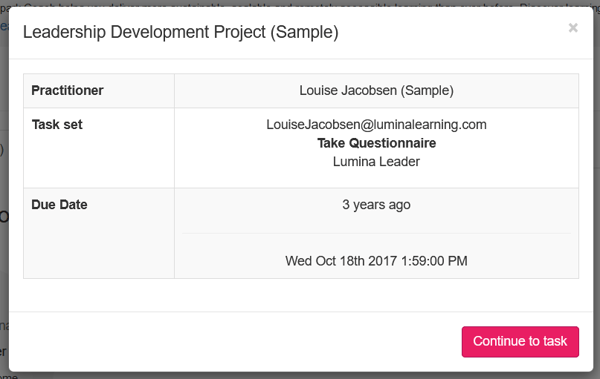Where do I complete my pending tasks and questionnaires?
Learn about the Tasks to Complete area in your Lumina Account that contains your pending tasks and questionnaires
Contents
- What is a Task?
- Your Tasks to Complete Dashboard
- Start or Resume a Task
- View More Information about a Task
What is a Task?
A task is any activity that you have been asked to complete. E.g. answering a questionnaire or submitting a job application.
When you are asked to complete a Lumina Learning task or questionnaire, you will be given a registration URL. This is typically provided to you by a Lumina Learning Practitioner. Your Practitioner is the person who is running the development or recruitment process that you are taking part in. The registration URL may also be called a 'project' registration URL.
Each task is displayed as a circular icon on your Tasks to Complete dashboard.
Your Tasks to Complete Dashboard
The Tasks to Complete dashboard in your account contains three tabs:
- Tasks to Complete - this tab is what you see by default. Your pending tasks are shown here.
- Completed Tasks - this tab shows any tasks that you have already completed.
- Archived Tasks - this tab shows any tasks that you have archived. You can still complete the tasks that you have archived, they are just hidden from view. You can unarchive tasks if you wish.
Start or Resume a Task
To begin a task, click anywhere inside the circular icon.
Please note, you cannot access a task that you have already submitted. These tasks are shown in the Complete Tasks tab.
If you do not see a task on your dashboard, please ensure that you have registered to complete the task. For full instructions, please click here.
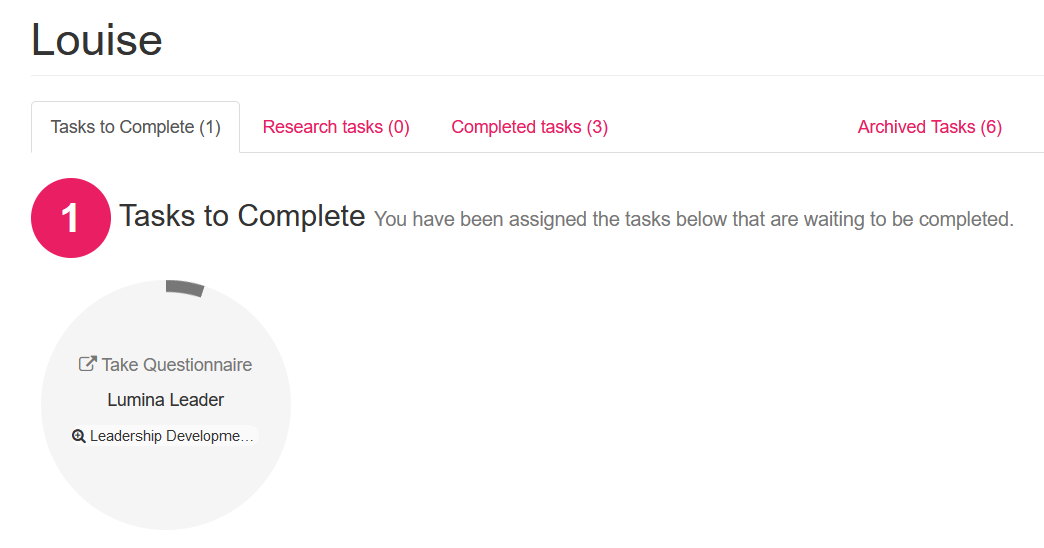
View More Information about a Task
From your Tasks to Complete dashboard, you can view the following information about each task:
- Type of task - this tells you the activity or questionnaire that you need to complete.
- Project name - this is the name given to the task by your Practitioner to help you identify the reason you are completing the task. It may be the name of the development or recruitment process you are taking part in.
For more information about a task, select the magnifying glass icon (or click anywhere on the bottom line of text). You will see:
- Project name (header) - this is the name given to the task by your Practitioner.
- Practitioner details - your Practitioner's email address is displayed to allow you to contact them with any queries.
- Task set - this confirms your details and the type of task you have been asked to complete.
- Due date - this is the date by which you are expected to complete the task.
If you have questions about a task, please contact your Lumina Learning Practitioner.