What are the Practitioner features available in the Lumina Splash app? How do I access them?
Exclusive features available to qualified Lumina Learning Practitioners in our Lumina Splash app
Starting November 10th, you’ll find two versions of the Lumina Splash app available for download: our new and enhanced app (initially in English, with additional languages coming soon), and the previous app (still accessible in most languages, now called Lumina Splash Legacy). The previous app will remain available for a transition period to support other languages and allow users ample time to adopt the new version.
For instructions regarding the new app see below
For instructions regarding the previous app click here
In our new Lumina Splash app (available from Nov 10th) our extra features for Practitioners are now available to all Practitioners regardless of subscriptions and account tiers.
How to I access extra Practitioner features in the new Lumina Splash app?
In our new Lumina Splash app we've made your extra Practitioner features much easier to find. You can find them by scrolling down on your main Your Splash screen, and you can find them by opening the side menu (tap your name in the top right of the screen).

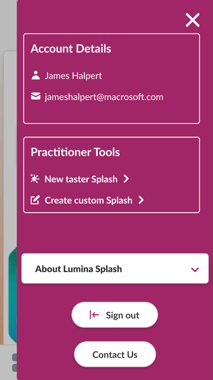
The instructions below pertain to the previous app (Lumina Splash Legacy)
Contents
- Lumina Splash app features - Essentials Account Tier
- Lumina Splash app features - Premium and Enterprise Account Tiers
- How do I access Practitioner features?
Lumina Splash app features - Essentials Account Tier
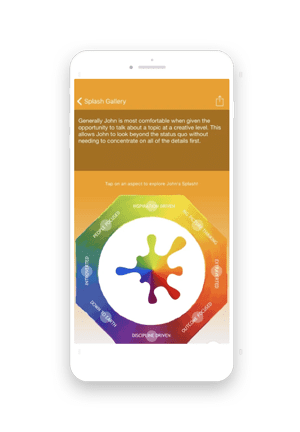 |
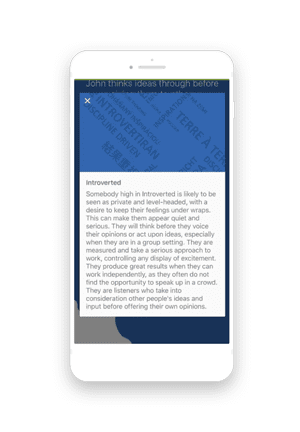 |
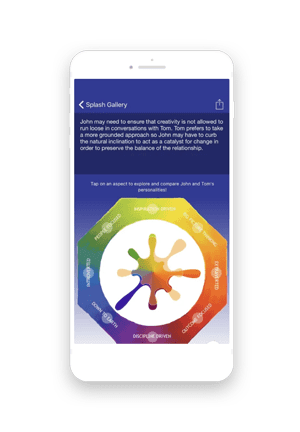 |
View Your SplashQuickly visualise how you scored on eight key aspects of your personality - Extraverted and Introverted, Big Picture Thinking and Down to Earth, Inspiration Driven and Discipline Driven, People Focused and Outcome Focused. |
Explore your AspectsNavigate your Splash by zooming into the Aspect level to learn more about your scores with the help of dynamic descriptions which are generated by your responses. |
Share to CompareShare your Splash online with colleagues, friends and family to get personalised feedback on where you complement each other and where you might clash! |
Lumina Splash app features - Premium and Enterprise Account Tiers
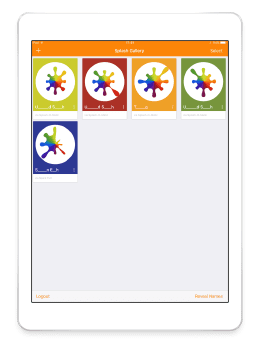 |
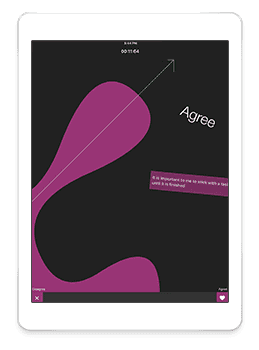 |
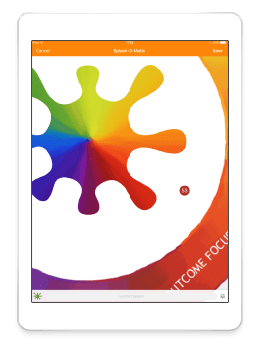 |
Splash GalleryQuickly view any Splash and compare any two Splashes directly from your Splash Gallery. |
Speed Read OthersSpeed Read your clients, learners, colleagues, friends and family from your own device. |
Draw Any SplashUse Splash-O-Matic to intuitively explore people's personalities by creating their splash in front of their eyes. |
How do I access Practitioner features?
Before beginning, download the Lumina Splash app and add your own Splash.
Essentials Account Tier
Essentials features don't require you to sign in. All you need to do is add your Splash, then you can start using the features.
Premium and Enterprise Account Tiers
To access Premium and Enterprise features you must first sign into your Lumina Account:
- Open the Lumina Splash app.
- Select Splash Gallery at the top-right.
- Enter your Lumina Account sign-in details. Use the same sign-in details that you use when accessing your Lumina Account in the browser.
If you see an error message when you try to sign in, you can find troubleshooting steps by clicking here.