How do I share and compare my Splash in the Lumina Splash app?
Learn how to share and compare your Splash with other people's Splashes using the Lumina Splash app
Before you begin, add your own Splash to the Lumina Splash app by following these steps.
Starting November 10th, you’ll find two versions of the Lumina Splash app available for download: our new and enhanced app (initially in English, with additional languages coming soon), and the previous app (still accessible in most languages, now called Lumina Splash Legacy). The previous app will remain available for a transition period to support other languages and allow users ample time to adopt the new version.
For instructions regarding the new app see below
For instructions regarding the previous app click here
Sharing and Comparing in our new Lumina Splash app
After you've added your Splash to your Lumina Splash app (whether that's through completing the short questionnaire to create a Taster Splash, or by scanning in your Lumina Spark Portrait QR to add your Lumina Spark Splash) it will always be accessible from the Your Splash screen. If you'd like to compare your Splash to someone else's simply tap the Compare Splash button above.

You'll then be presented with two options. If you'd like to scan someone else's QR code (either from their app or Portrait) choose Scan a Splash Code to open the QR scanner. If you'd like to compare your Splash to one you already have in your Splash Gallery, choose Go to Splash Gallery.

After scanning a QR or selecting a Splash from your Splash Gallery the Compare view will open showing your Splashes compared.


To make the two Splashes easier to discern one is displayed on top in a single colour (the colour is defined by the top Aspect in the currently viewed Persona), and another is displayed underneath in full colour. The order of these Splashes is indicated at the top, and you can tap the swap button (the two arrows icon) to swap the orders.
If you scroll down you'll see narrative text that explains each person's top Aspect in the Persona that you're currently viewing, so you can easily see whether you match, or how you differ!

If you scroll back up to the Mandala, you can tap any Aspect to explore your scores and get further detail about how that Aspect shows up in both of you. Swipe left and right to rotate the Mandala and cycle through each Aspect.



Share your Splash
To share your Splash tap Share Splash on the Your Splash screen. This will open the Share Splash screen, on which you'll find your QR code which others can scan, and your sharing link, which you can also use to share your Splash with others.


The instructions below pertain to the previous app (Lumina Splash Legacy)
Contents
Compare your Splash with someone else's Splash
- Press the Compare button.
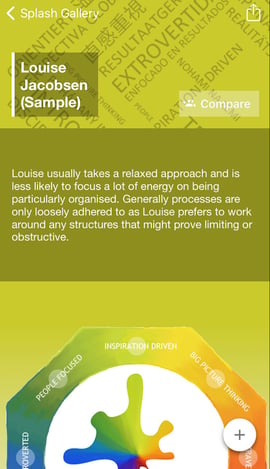
- Press Continue.
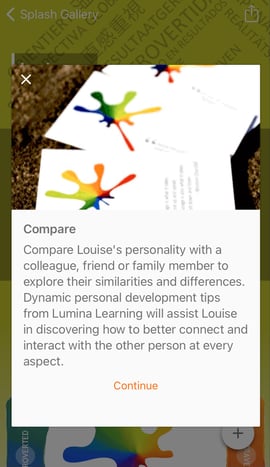
- Select Scan a Splash Code.
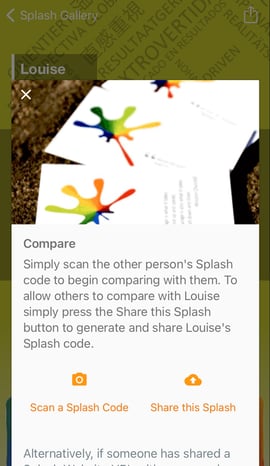
- A barcode scanner will open. Point your camera at the other person's QR code.
- The other person's Splash will open on your device.
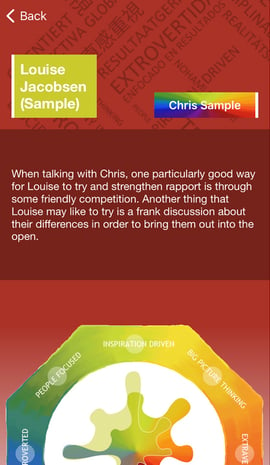
Your Splash is overlaid on their Splash to allow you to compare. Your Splash is displayed in a solid colour (the same as your top Aspect). The other person's Splash is displayed in rainbow colours.
You can compare your Splashes in the following ways:
- Tap on one of the 8 Aspects to open the Splash Navigator.
- The Splash Navigator displays a zoomed in view of the Aspect with a description of how you compare with the other person.
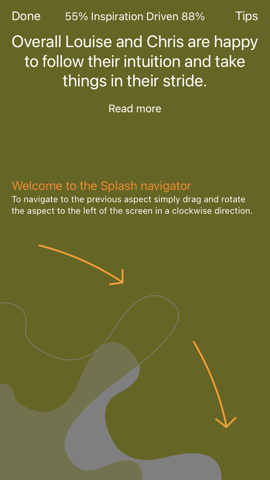
- Select Read More to find out more about the Aspect.
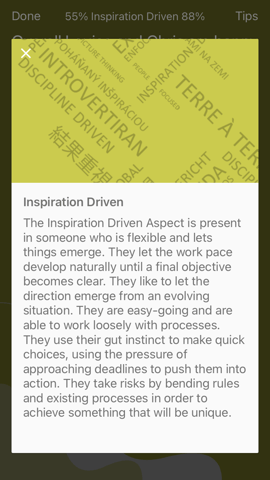
- Swipe sideways to go to the adjacent Aspect (for example, move from People Focused to Inspiration Driven).
- Swipe outwards to go to the opposite Aspect (for example, move from Introverted to Extraverted).
Share your Splash
- Press the Compare button.
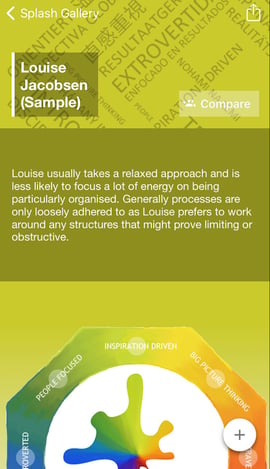
- Press Continue.
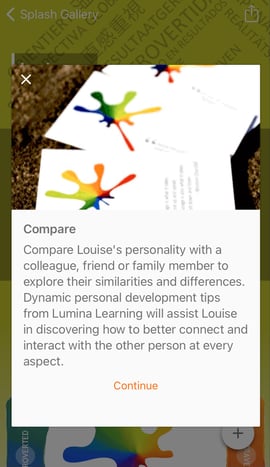
- Select Share this Splash.
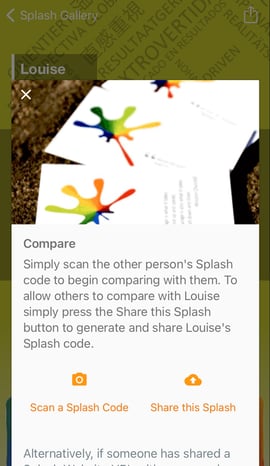
- Press Continue to generate a shareable QR code.

- Choose how you want to share your QR code. The options available will depend on which mobile device you are using and which apps are installed.
The easiest way to share your Splash with someone is to select View as QR code.
Access your previously compared Splashes
When you compare your Splash with someone else's on your device, their Splash is saved for you to view later. To access these Splashes, follow these steps:
- Press the Compare button.
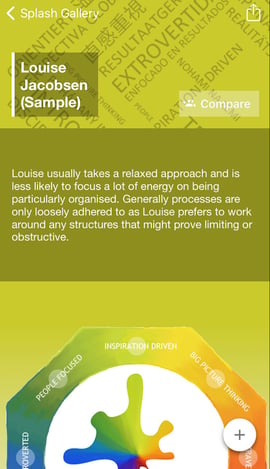
- Press Continue.
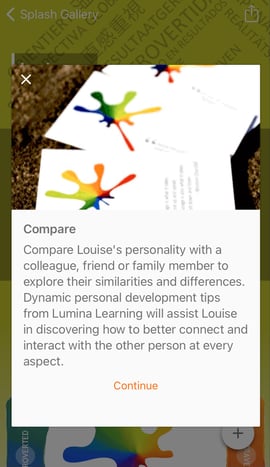
- Scroll down to the list of people whose Splash you have previously compared.
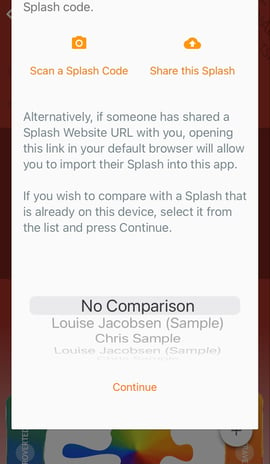
- Select the person's name and press Continue.