How do I purchase a participant's portrait?
Learn how to purchase a portrait after a participant has completed a task or questionnaire
Contents
Introduction
When a participant registers to join a project and completes a task or questionnaire, their portrait will be available to purchase in the project's Downloads tab.
How to purchase a portrait
- Go to your Practitioner Profile dashboard (for full instructions, click here).
- Select Manage Projects in the left-hand menu.
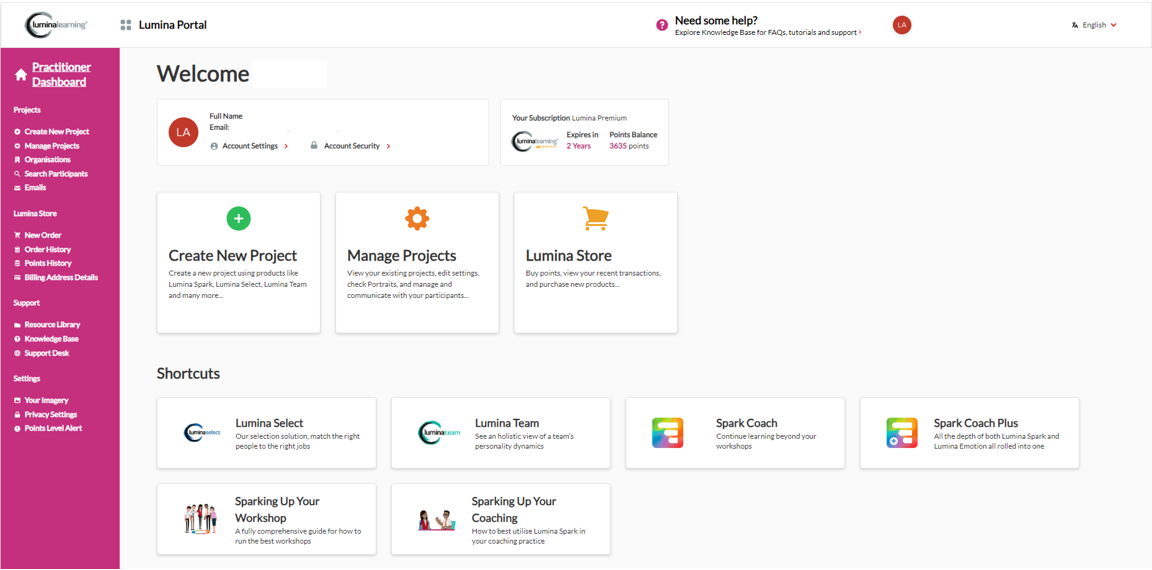
- Select your project.
- Go to the Downloads tab.
- Select the portraits that you want to purchase. You can either:
- Select one or more individual Portraits in the list by clicking on them, or
- Press Select All to select all Portraits.
Please note, pressing Select All selects only Portraits on the first page. To select more, use the drop-down menu to increase the number of Portraits visible per page (default value is 10). - Select Pay For Selected File.
The number of Points required to purchase the Portrait is shown. You will require sufficient Points to complete the purchase. If you need to buy more Points, follow these steps.
Useful tips
- Use Filters to find files. Available filters:
- Search bar - search for a participant's name.
- Language
- Product name
- Portrait availability
- Group name
- Number of files to display - you can increase the number of files displayed on the first page. This is useful if bulk-downloading portraits.
- If your list of files is empty, or you can't find a file for a certain product, check that the product is enabled in the Products tab. Full instructions are located here.
- If you can't find a participant, check that the participant is in this project by going to the Self-assessors tab.