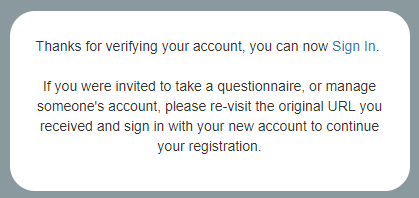How do I upgrade my account?
Learn why you have been asked to upgrade your account and the steps to follow to complete the upgrade process
Why do I need to upgrade my account?
Some users have a legacy account in our legacy sign-in system. This is because these users would have registered with us before we upgraded to our new Portal. If you have a legacy account, you will be asked to follow a short process to upgrade your account the next time you sign in. This will allow you to use the new features in the Lumina Portal.
How do I upgrade my account?
If you need to upgrade your account, you will automatically be guided through the upgrade steps the next time you sign in.
- Sign into your account at https://sso.luminalearning.com
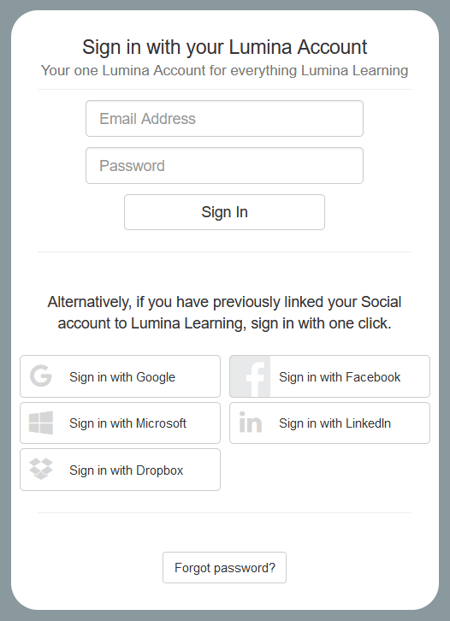
- You will see a message: We are upgrading you to a new Lumina Account that features a fresh look and enhanced security.
Press Continue.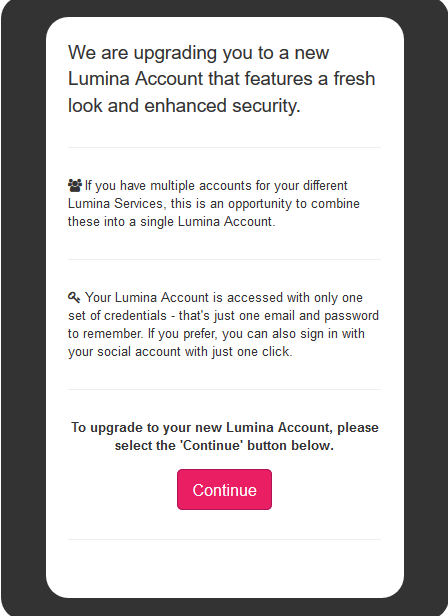
- You are asked whether you have already used the Lumina Portal. Choose one option:
- If this is your first time using the new Lumina Portal, select: No. I have not used the portal. I need to upgrade my Lumina Account. Most users should select this option.
- If you have already used the new Lumina Portal and already have a Lumina Account, you can merge your legacy account with your Lumina Account. Select: Yes. I have already used the Portal. I will sign in with my Lumina Account. If you choose this option, you will be taken to the sign in page. Please sign in. This will complete the upgrade process.
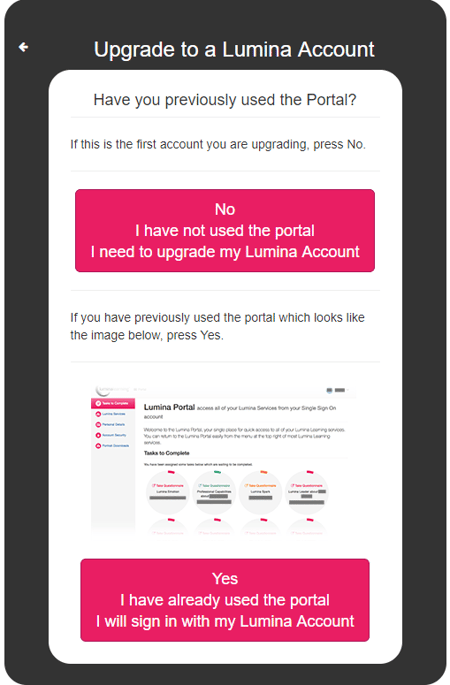
- Enter an email address and password, then press Register. Please note:
- Your email address will be used to sign in and receive notifications later. Please ensure you use a valid address that you have access to.
- Your password must meet the strength criteria.
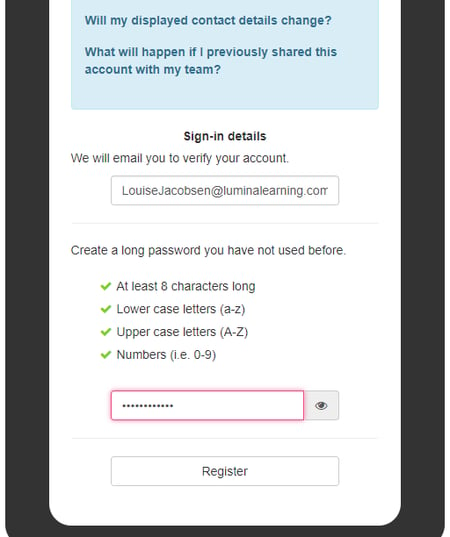
- Some users will be asked to verify their account. If you see this screen, check your email inbox for a verification email. If you do not see this screen, proceed to step 7.
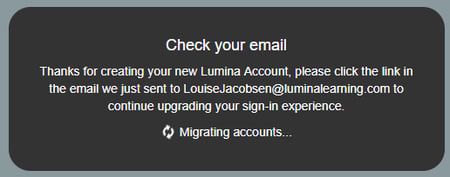
- If you have been asked to verify your account, open the verification email and select Confirm my account.
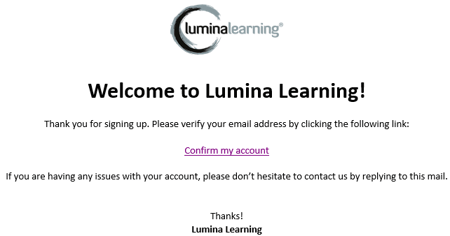
- Please wait while your Lumina Account is prepared. Do not close this screen.
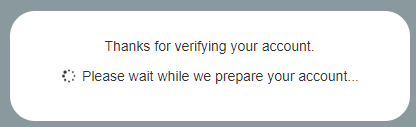
- Your account has now been created. Click Sign in to return to the sign-in page.