How do I access the Lumina Learning Practitioner Resource Library?
Learn how to access the Lumina Learning Practitioner Resource Library, a collection of useful materials available to Practitioners to help with the use and delivery of Lumina Learning products
As a Lumina Learning Practitioner you have access to the Resource Library. You will find links to materials in the communications we send you. You can also freely browse all the materials in the resources.
The Resource Library and all our downloadable content is hosted on Brandfolder. The first time you access the resources, you need to sign up for a Brandfolder account by following the steps below.
Contents
-
Register a Brandfolder account to access the Resource Library
-
Help signing into your Brandfolder account to access the Resource Library
Access the Resource Library
- Visit your Lumina Services at https://sso.luminalearning.com/portal/services and sign into your Lumina Account.
- Navigate to your Practitioner Dashboard and under the Support section, select the Resources button and then Go To Resource Library
If you do not see this button, this means you have not yet created a Brandfolder account, which is required to access the Resource Library. Click here for registration instructions.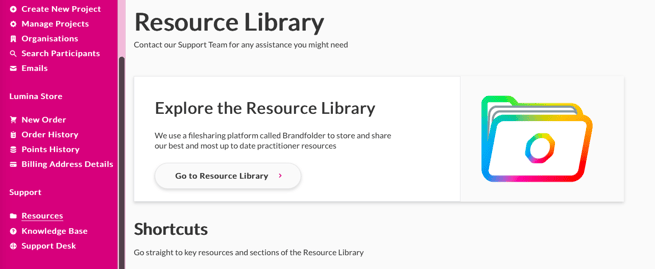
- Sign into your Brandfolder account. If you are already signed into your Brandfolder account, you will not see this step.
- The Resource Library contains different collections for each Lumina Learning product. If you are qualified in a Lumina Product you will have access to a dedicated Collection for each product you are qualified in.
- Once in the Resource Library you can view a video user guide on how best to navigate the site and search for resources.
Tip: you can search for materials using the search bar.
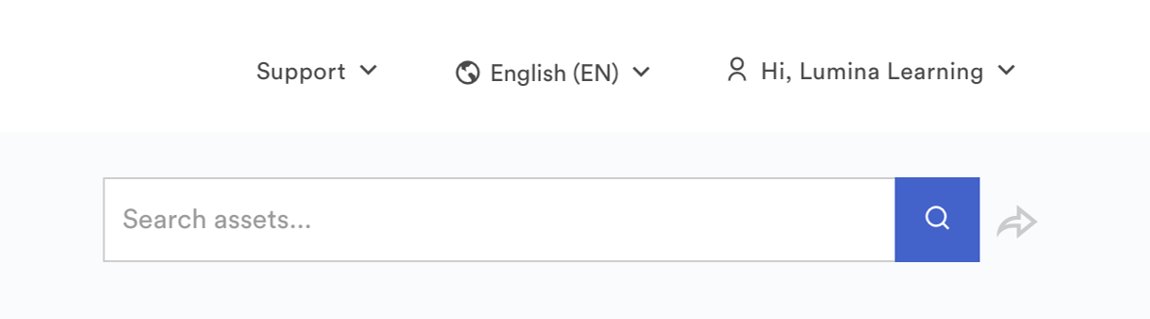
Register a Brandfolder account to access the Resource Library
- Visit your Lumina Services at https://sso.luminalearning.com/portal/services and sign into your Lumina Account.
- Navigate to your Practitioner Dashboard and under the Support section, select the Resources button and then Sign up to the Resource Library.
If you see only a button labeled Resource Library, this means you already have a Brandfolder account. Click on the button to go to the Resources Library. - You will be sent an invite email to your email address. The confirmation dialogue confirms which email address will receive the invite.
- Check your inbox for the email. Please allow a few minutes for it to arrive and check your spam folder.
- Open the email and click on Accept Invitations. You will be taken to the Brandfolder site in your browser.
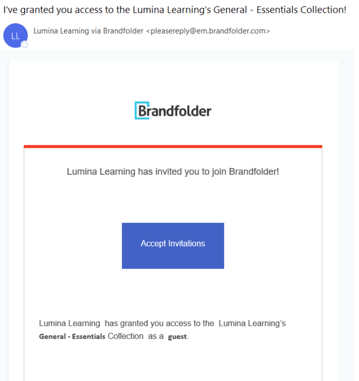
- Enter your first name, last name and email address. Then, choose a password. Once you have entered in your details, press Sign Up.
If you already have a Brandfolder account that uses a different email address, you need to sign out of it, then create a new account using the email address that received the invite.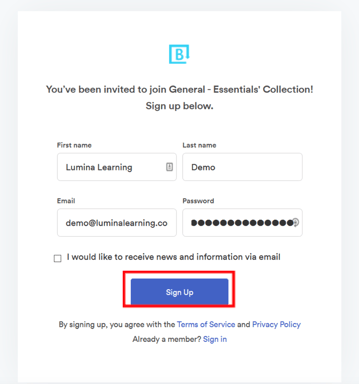
The sign-up process is now complete and you will automatically be taken to the Practitioner Resource Library.
Help Signing into Your Brandfolder Account to access the Resource Library
If you cannot access your Brandfolder account, you may need to reset your password.
- Visit the Brandfolder sign-in page at https://brandfolder.com/signin and select Forgot your password?
- Follow the instructions on the Brandfolder site to reset your password.
- After you have reset your password, access the Lumina Learning Practitioner Resource Library by following the instructions here.