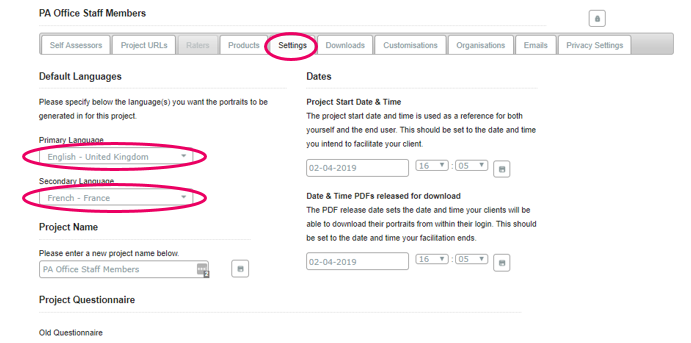How do I change my project's language settings?
Set the language in which Portraits in your project will be generated
Overview
Project language settings determine which languages your Participants' Portraits are generated in. You can set 1 or 2 default languages in each project.
Portraits will be generated in these languages, regardless of the language that the Participant used when completing the questionnaire.
After updating your language settings:
- Future portraits will be generated in the new languages.
- Existing portraits will remain in their current language. To generate these portraits in other languages, follow these steps.
How to set the Default Language for a Project
- Go to your Practitioner Profile dashboard (for full instructions, click here).
- Select Manage Projects in the left-hand menu.
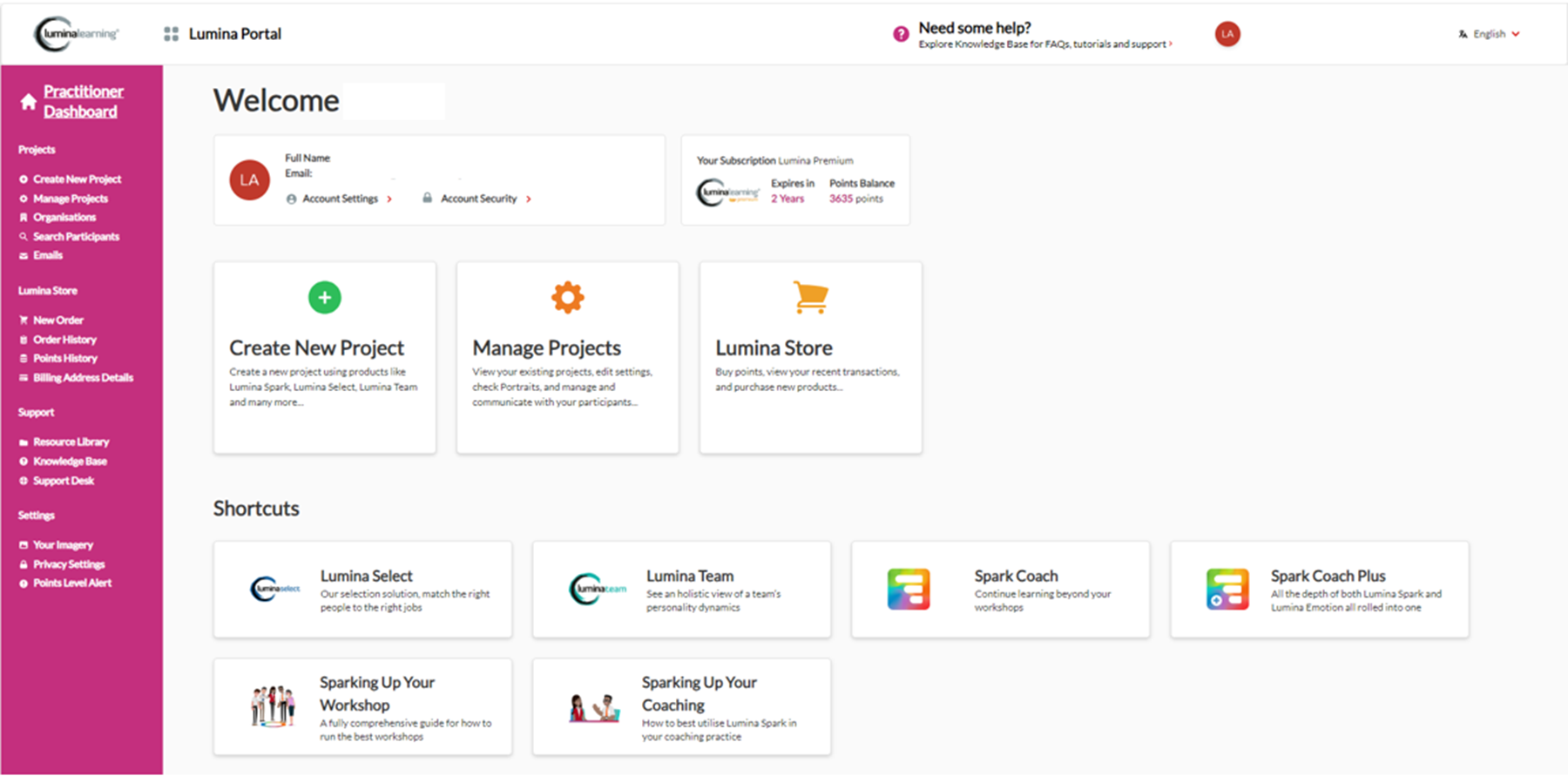
- Choose your project from the list.
- Go to the Settings tab in your project. Select one or two languages in which you wish the portraits to be generated in this project. Your changes will save automatically.