How do I customise Lumina Leader?
How to customise a Lumina Leader Portrait
To customise Lumina Leader, select Manage Projects from your Practitioner Dashboard, and select the project you would like to customise. In your project, go to the Products tab. Click on the wrench icon located beside Lumina Leader.
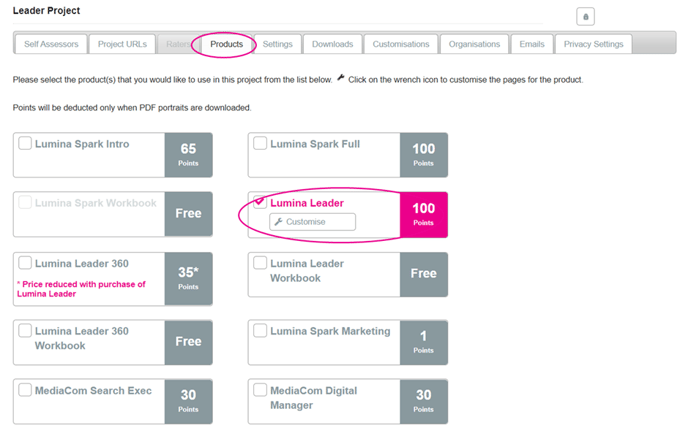
You will be taken through a step-by-step Customisation Wizard. We will go through each of the steps here.
Step 1 Options
You can choose to enable four components that feature in the Lumina Leader Portrait: ‘Self Score’, Norm %, ‘Rank Order’ and ‘Area to develop’. By default these are enabled, you can select to disable these components.
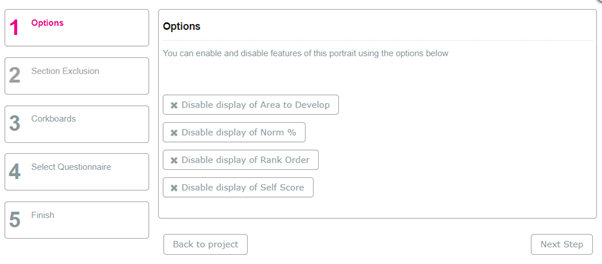
Self Score The Self Score is the score the self-assessor has given themselves out of 7, with no reference to a norm group.
Norm % This is the self-assessor’s score as a percentage relative to other leaders in Lumina Learning’s normative database.
Rank Order: This is the self-assessor’s score in comparison to other leaders in your project.
Area to develop: The flag indicates areas for personal growth with the number of times other raters marked the question, competency or domain for development.
You will also find a description of these terms at the beginning of the Leader and Leader Portraits.
This is how these four components appear in the portrait.
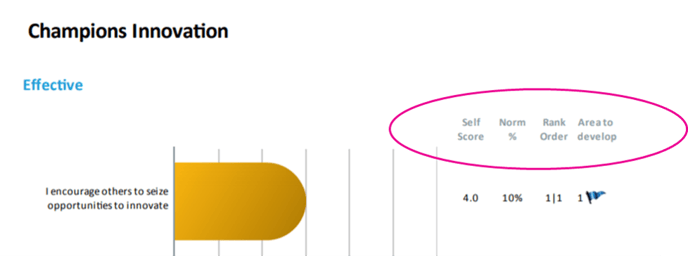
Step 2 Page Selection
This step allows you to choose pages you wish to include/exclude from the portrait. To move the pages between the Currently Included and the Currently Excluded columns, select the page you want and it will move over to the other column.
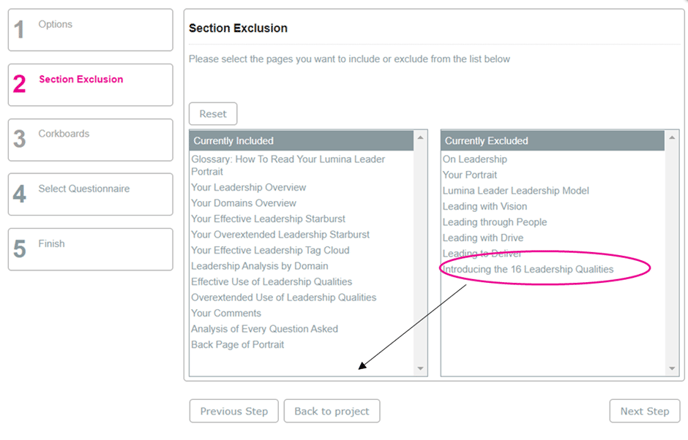
Step 3 Corkboards
You can choose to display Corkboards. See below for an image of the corkboard as it appears in the portrait.
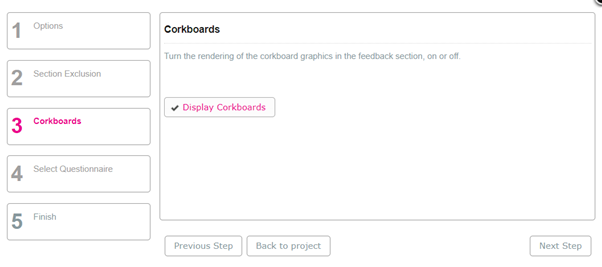
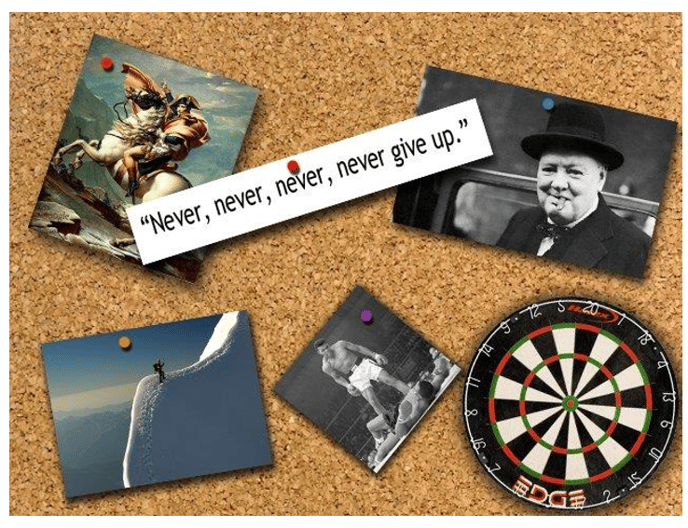
Step 4 Select Questionnaire length and composition
You can customise the length and composition of the Leader Self questionnaire (and Leader 360 Rater questionnaire). The default is 96 questions with 3 Effective and 3 Overextended questions but you can select reduced length options as well as configure alternative compositions of Effective and Overextended questions.
If you select a reduced length Leader Self questionnaire, you can apply the same length (and composition) to the Leader 360 Rater version. You also have the option to make the 360 Rater questionnaire shorter than the Leader Self version. In this instance, the Leader 360 Portrait will just show the self-assessed scores for any questions that were not included in the Rater version.
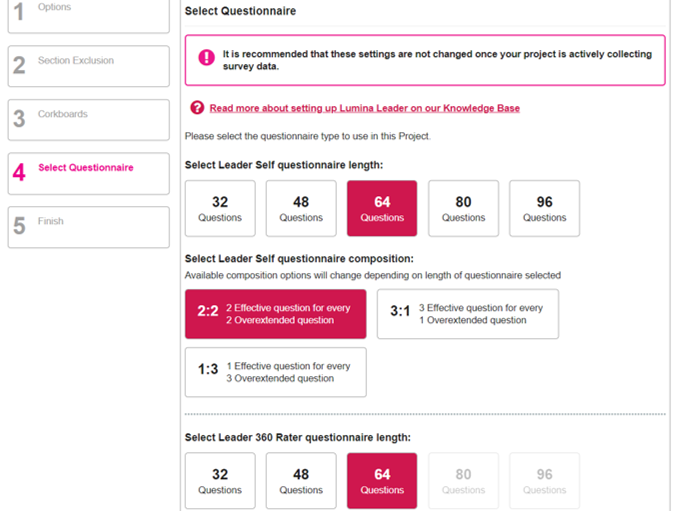
Step 5 The customisation is now complete! Close the window or select Back to Project.
Other useful guides: