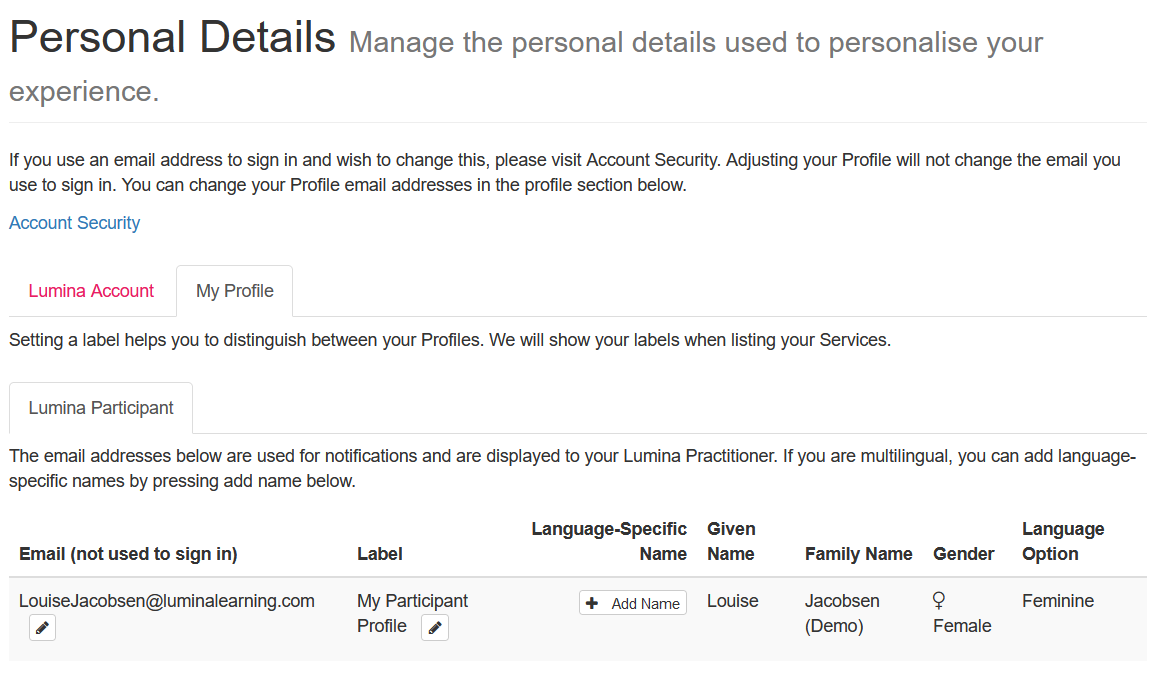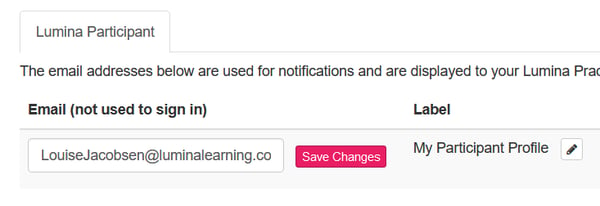How do I update my personal details and notification email?
Update your name, gender or language option, Participant and Practitioner notification email address, additional names and profile labels
Contents
- Update your name, gender and language option
- Update your Participant and Practitioner profile notification email address, additional names and profile labels
Update your name, gender and language option
Name: your first name and last name appear in your Lumina Account and on your personalised Lumina Learning Portraits.
Gender and language option: your gender or language option information is used to personalise your Portrait if it is displayed in a language that uses grammatical gender.
When you complete a questionnaire for a Lumina Learning Practitioner, you share your name and language option with them. If you have already completed a questionnaire for a Practitioner, updates you make to your name and language option will be visible to that Practitioner.
If you are a Lumina Learning Practitioner and want to change the personal or business name in your Practitioner Profile, please contact us.
- Visit the Personal Details page in your Lumina account by clicking here. You will be asked to sign into your account
- Select the Lumina Account tab
- Change your first name, last name, gender and language option as required
- Press Save Changes
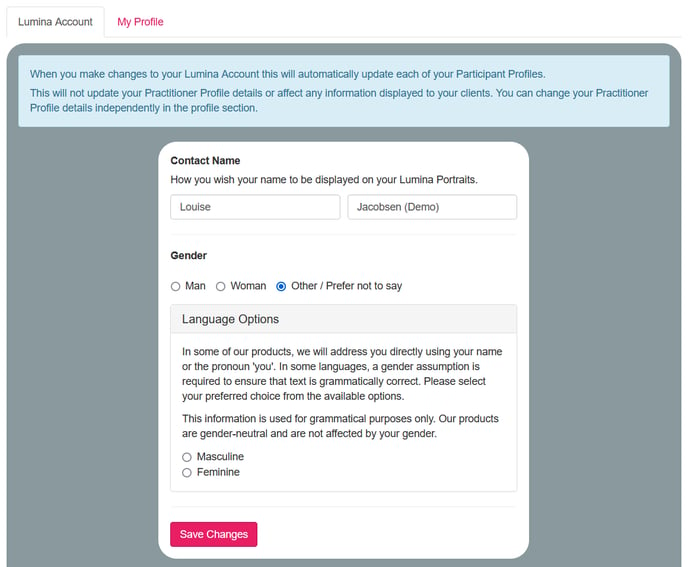
Update your Participant and Practitioner notification email address, additional names and profile labels
Notification email address: this is the email address that will receive notification emails relating to your profile. If you have a Practitioner Profile, your email address will also be displayed to your Participants.
Additional names: if you are a Participant, your Lumina Learning Practitioner may provide your Portrait in more than one language. By default, all language versions of your Portrait will address you by the name on your account. However, if you have different spellings of your name in different languages, you can add these using the additional names feature. This is most useful where languages use different alphabets.
Profile label: if you have more than one profile, you can add a personalised label to quickly identify the profile.
To change the email address you use to sign in, follow these steps.
- Visit the Personal Details page in your Lumina account by clicking here. You will be asked to sign into your account
- Select the My Profile tab
- Select either the Lumina Participant tab or Lumina Practitioner tab
- Press the edit (pencil) button next to relevant field (only edit one field)
- After editing the field press Save Changes
- Repeat these steps to edit other fields, if necessary