How do I change my sign-in email and password?
Change the email address and password that you use to sign in to your Lumina Account.
This article explains how to change your sign-in email address and password if you know your password and are able to sign in to your account.
If you don't remember your password, you can reset it by following these steps.
To change the notification email address on your Participant or Practitioner Profile, follow these steps.
Contents
Change sign-in email address
- Visit your Account Security page by clicking here. If you are not already signed into your Lumina Account, you will be asked to sign in.
- Select Sign-in Details.
- Select Change Email.
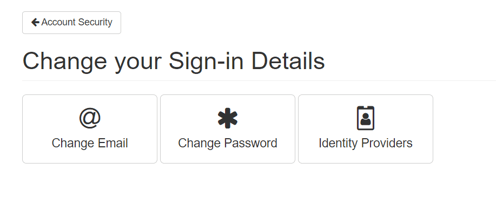
- Enter your current password (this will remain unchanged).
- Enter your new email address (you will use this to sign in in future).
- Select Verify New Email. You will be signed out of your Lumina Account and a verification email will be sent to your new email address.
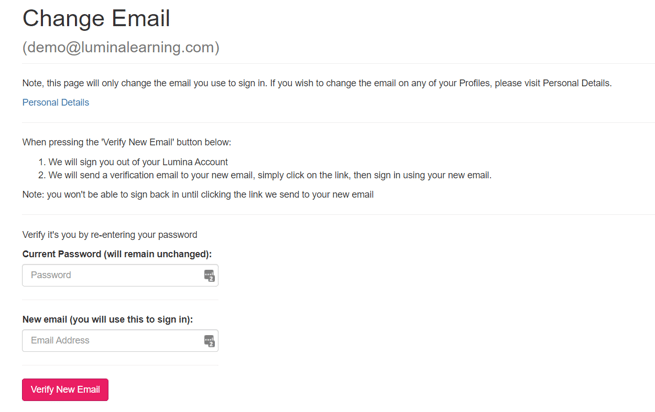
- Follow the link in the verification email to confirm your new email address.
- You will be taken to the sign-in page. Sign in to your Lumina Account using your new email address.
Change password
- Visit your Account Security page by clicking here. If you are not already signed into your Lumina Account, you will be asked to sign in.
- Select Sign-in Details.
- Select Change Password.
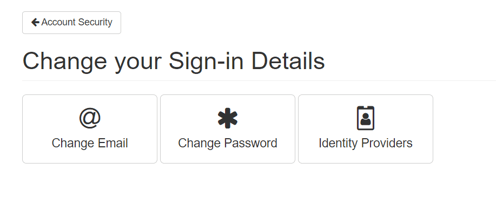
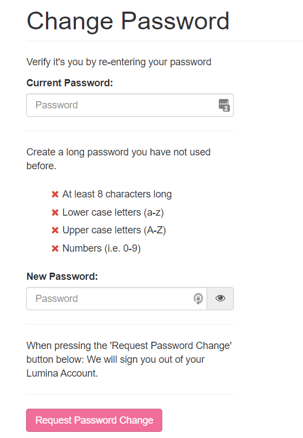
- Fill in the form and select Request Password Change. You will be signed out of your Lumina Account and a verification email will be sent to your email address.
- Follow the link in the verification email and follow the instructions to provide a new password.
- Visit the sign-in page and sign in to your Lumina Account using your new password.