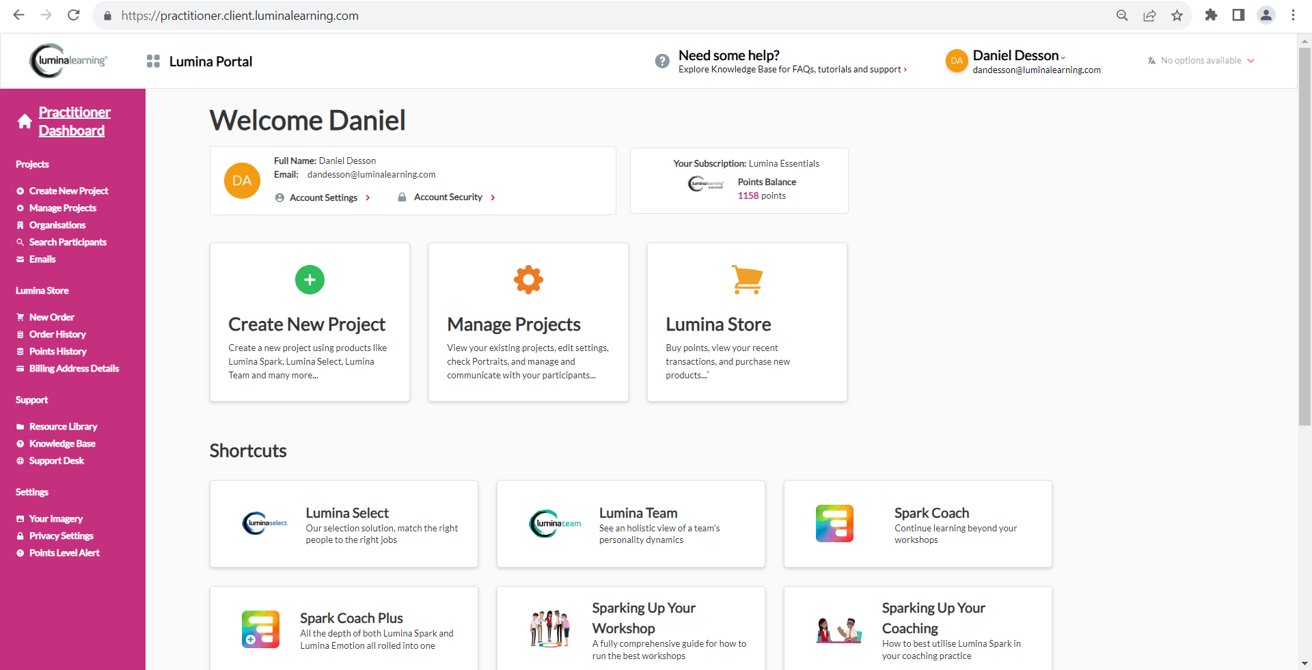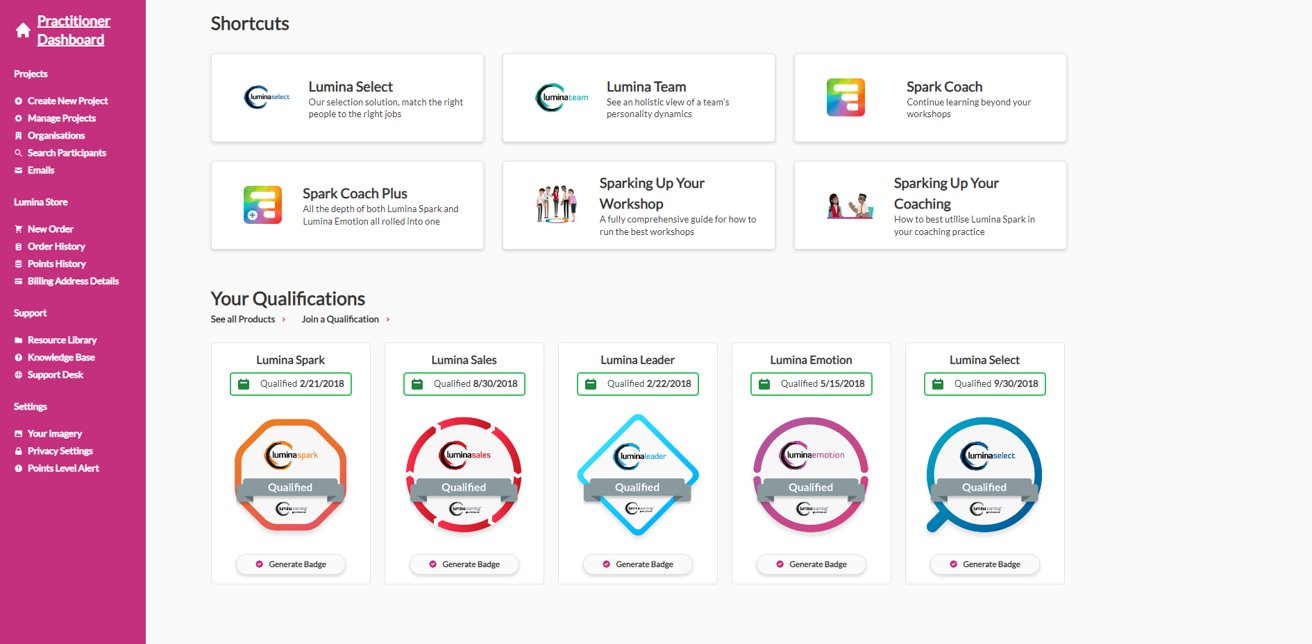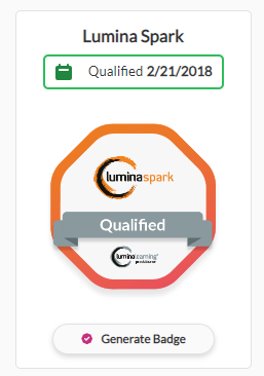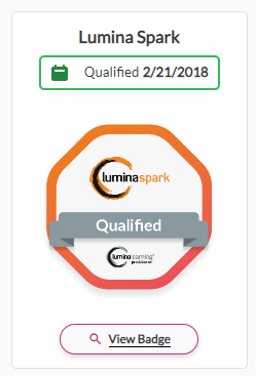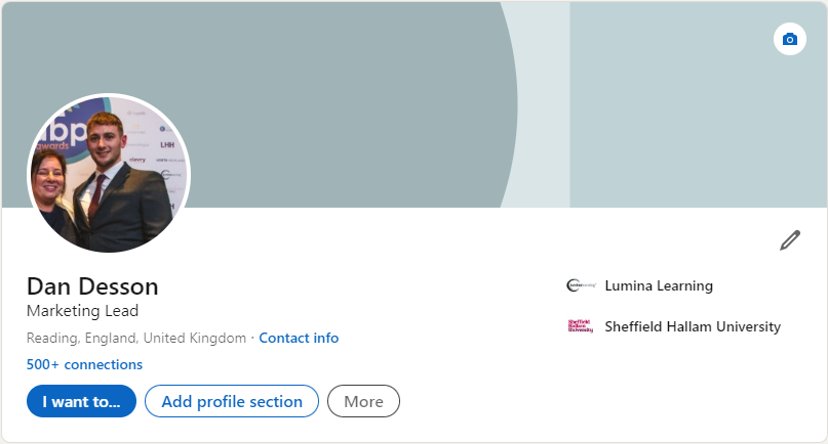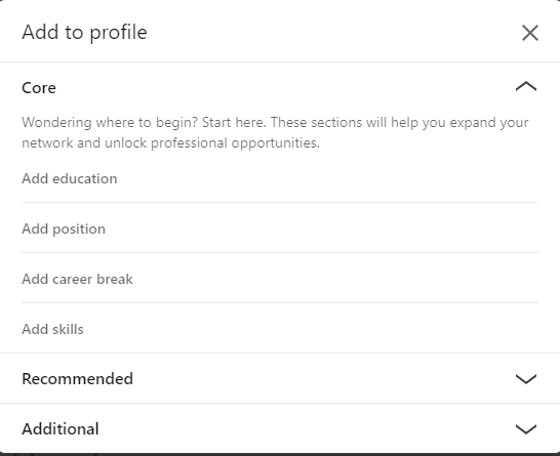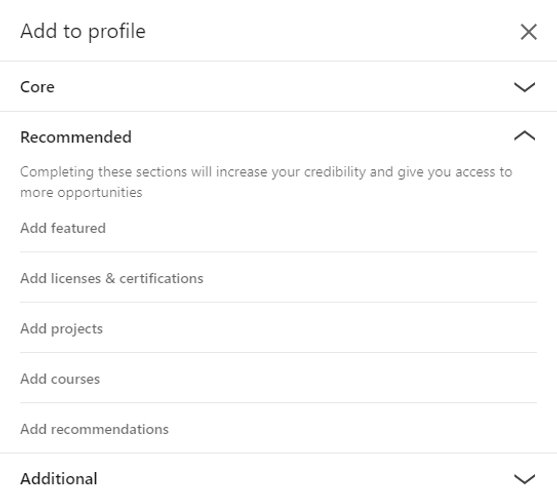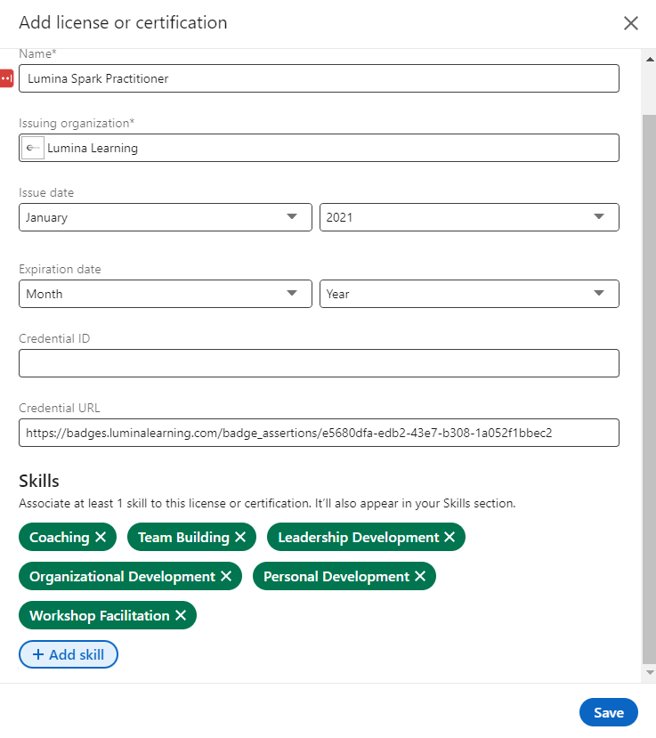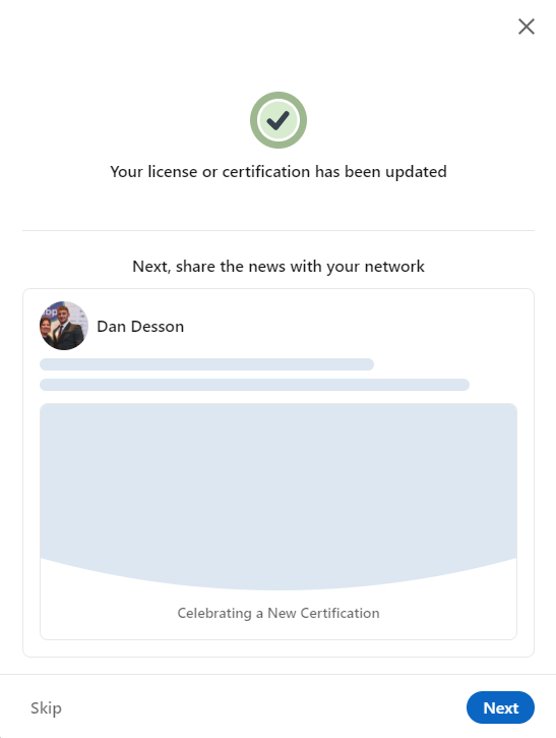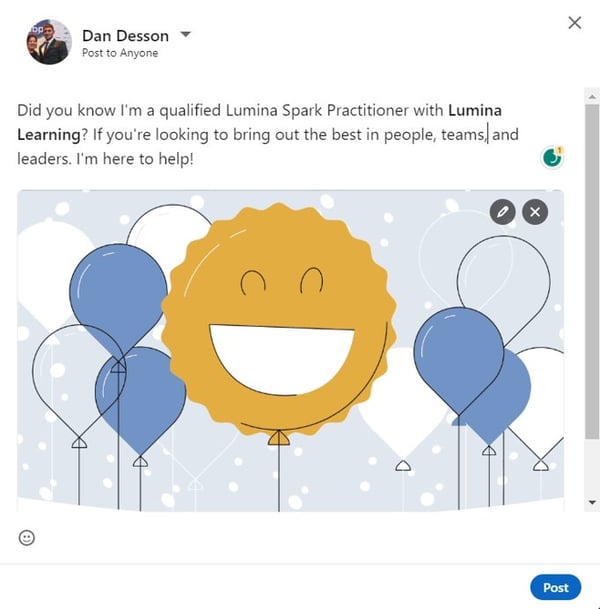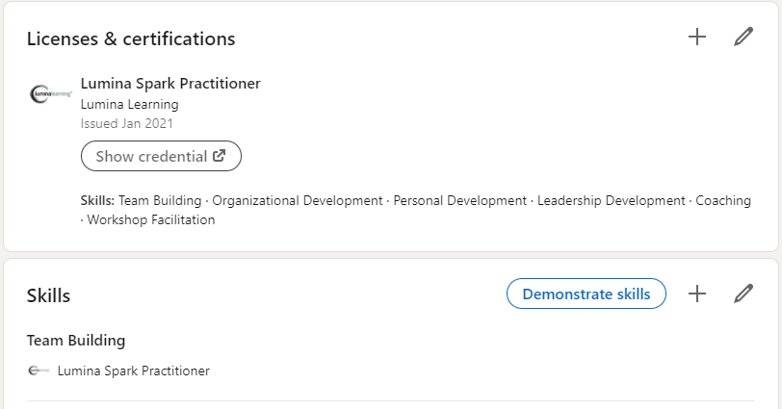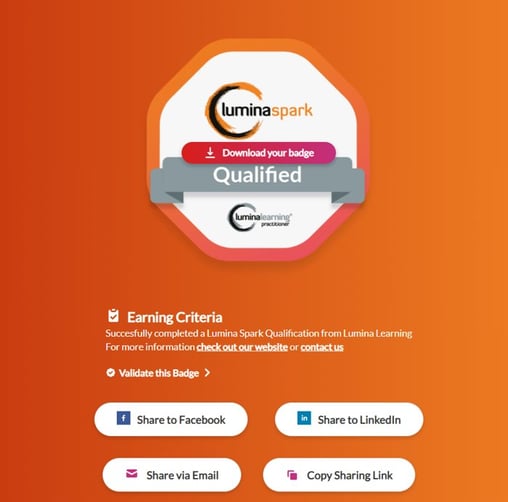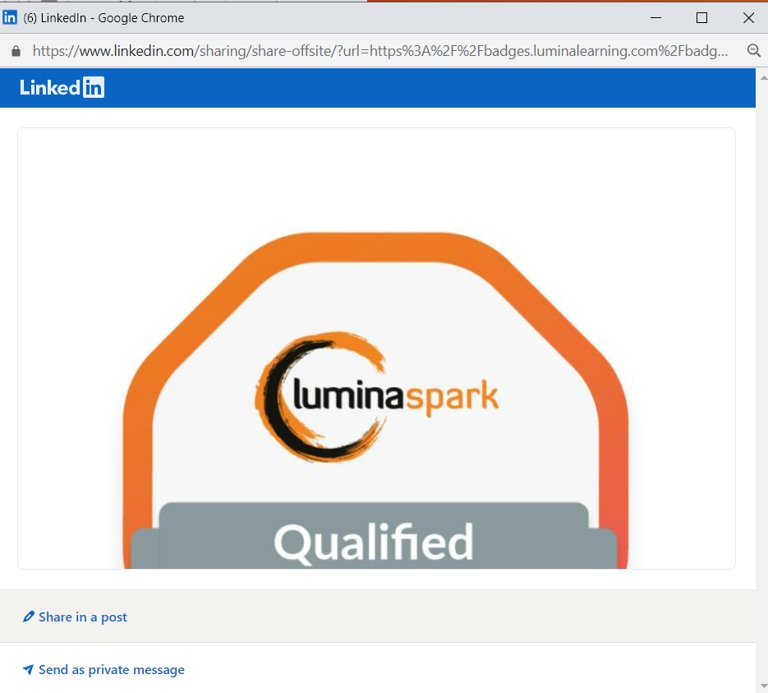How do I access, generate, and share my Open Badge?
Where to find and generate your Open Badge
1. Navigate to the sign-in page by visiting sso.luminalearning.com.
Alternatively, if you are already on the Lumina Learning website, select Log in at the top right-hand corner.
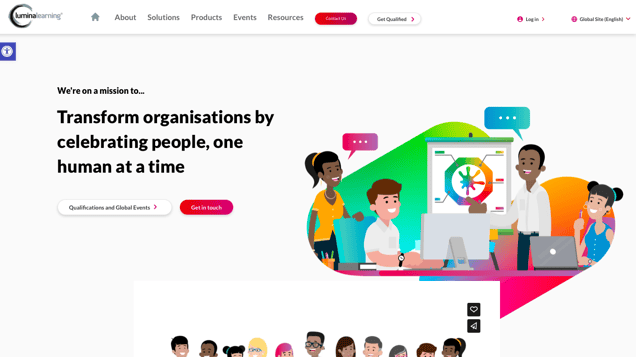
2. Enter your Lumina Account sign-in credentials and press Sign in.
If you cannot remember your password, select Forgot password? and follow the instructions. For more help with resetting your password, click here.
If you used a Social account (your existing account on an identity provider's site, such as Google or Facebook) when you created your account, click on the relevant button beneath. You will be taken to the identity provider's sign-in portal where you will be asked to enter your identity provider account sign-in credentials.
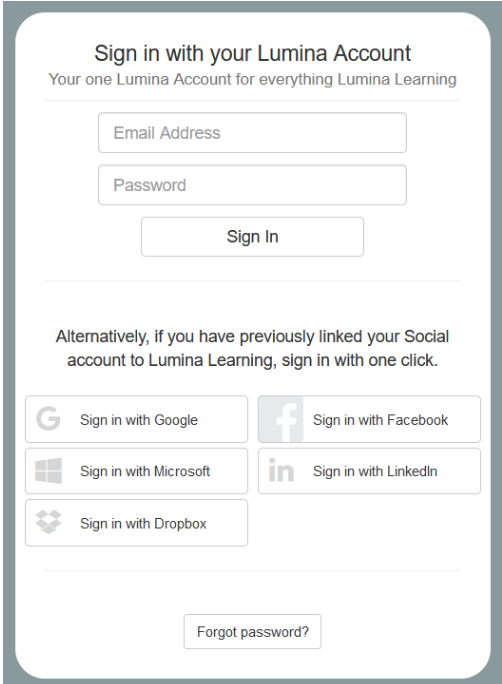
3. Select Lumina Services from the left hand side menu.
4. Under Lumina Services, select the Lumina Practitioner or Lumina Online button to open your Practitioner Dashboard.
If you have access to multiple Practitioner Dashboards in your Lumina Account, you will have a Practitioner button for each.
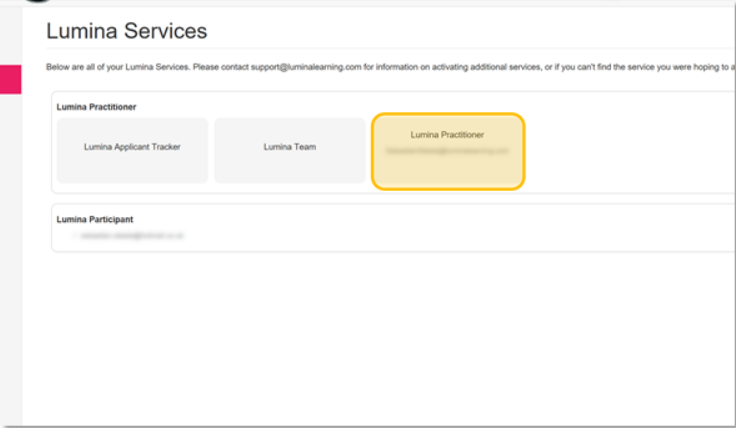
5. Scroll down on your Practitioner Dashboard until you see the Your Qualifications section.
6. If you qualified after September 2023 you will need to click the Generate Badge button. Once done, you won't need to do this again.
For those who qualified before September 2023 your badge will already be live.
Adding your Open Badge to your LinkedIn Profile Credentials
1. Navigate to your own LinkedIn profile and select Add profile section.
2. Expand the Recommended section.
3. Select Add licenses & certifications
4. On the form fill in the relevant details, and copy the badge URL into the Credential URL box. In the Skills section you can add the related skills you gained on your qualification.
5. Click Save on the form and continue through the process to share with your network.
6. Your Open Badge will now be on your LinkedIn profile and will allow others to see what you are qualified in.
How to share your Open Badge on social media as a post
1. Navigate to your Open Badge on your Practitioner Dashboard and click View Badge.
2. Use the Share to LinkedIn to launch your LinkedIn profile.
3. When LinkedIn has opened use the Share in a post option to share to your LinkedIn feed.
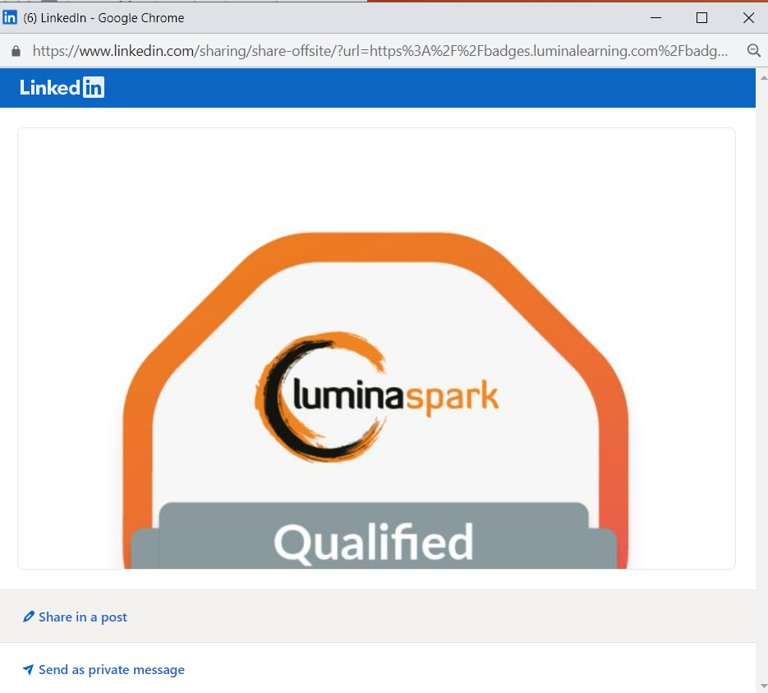 4. Add your choice of text to the post and share with the world!
4. Add your choice of text to the post and share with the world!