How do I accept a delegation request?
How to accept a delegation request
Accepting a Delegation Request
Only follow these steps if you have received a delegation request from somebody else.
- Click the URL the person creating the delegation request has given you.
- If you already have a Lumina Account, select Sign in
- Otherwise, select Create a Lumina Account
Important! If you create a new Lumina Account, after registration, you must re-visit the delegation URL and sign in to continue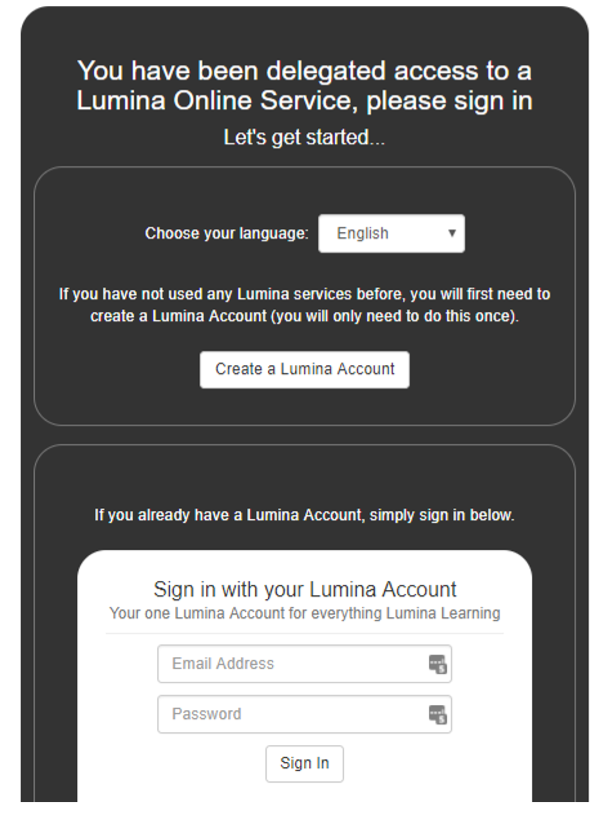
- After signing in or creating your account, enter the Unlock Code given to you by the person who created the delegation request.
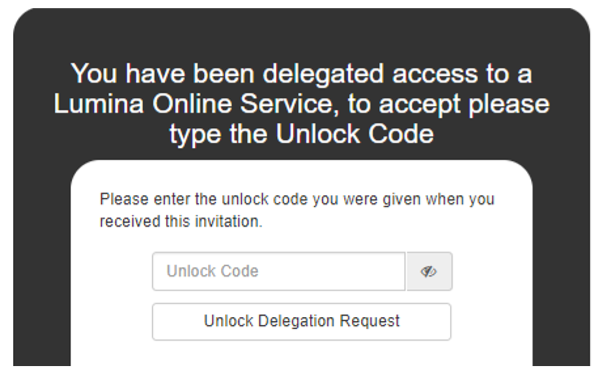
- Select: Unlock Delegation Request
- If you wish to continue, select: Accept Invitation

You have now accepted the request. Visit the Lumina portal and select Lumina Services in the side menu to use the service.