How do I disable or enable a project URL?
Disable or enable a project URL to control whether Participants are able to join a project and complete questionnaires
Contents
What does disabling or enabling a project URL do?
- By default, all project URLs are enabled. This allows Participants to register to the project and complete tasks and questionnaires.
- When a project URL is disabled, no new Participants can register to the project.
- Any Participant who tries to register using a disabled URL will see a message explaining that the URL is not active.
- When a project URL is disabled, a participant who has already registered to the project will still be able to sign in and complete their questionnaire. There is no time limit to complete the questionnaire.
- Any short URLs you have generated for the project will also be disabled when you disable the project URL.
- You can re-enable a project URL at any time.
You can use the disable URL feature to create a deadline for completing the task or questionnaire. For example, use the automatic project URL disable feature to disable the day before your workshop. Remember to tell your Participants about this deadline!
It is currently only possible to disable a project's Mass Registration URL. Unique registration URLs and Rater URLs cannot be disabled.
How to disable or enable a project URL
- Go to your Practitioner Profile dashboard (for full instructions, click here).
- Select Manage Projects.

- Choose your project from the list.
- Go to the Project URLs tab.
The status of the project URL is displayed.
A green tick indicates that the URL is enabled.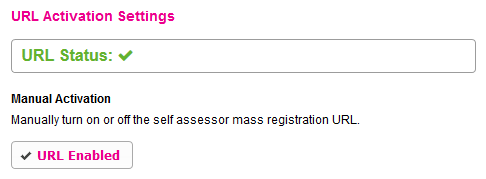
A red cross indicates that the URL is disabled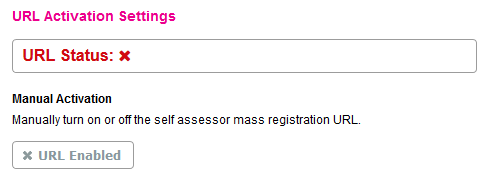
- Change the status of the URL:
- To disable the URL: select the URL Enabled button. URL Status will change to a red cross to indicate that the URL is disabled.
- To enable the URL: select the URL Disabled button. URL Status will change to a green tick to indicate that the URL is enabled.
Automatically disable the project URL at a future date
- Go to your Practitioner Profile dashboard (for full instructions, click here).
- Select Manage Projects.

- Choose your project from the list.
- Go to the Project URLs tab.
- Under Automatic URL Disabling, enter a date and time and press the save button.
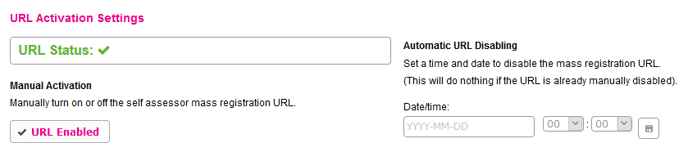
It is not possible to automatically enable a URL at a future date. This can be done manually by following these steps.