How do I upgrade my low accuracy Splash in the Lumina Splash app?
If you have a low accuracy Splash you can upgrade it to a full Splash using the QR code in your Lumina Spark Full portrait.
To use this feature, you will need:
- A Lumina Spark Full Portrait with a Splash QR code, usually located on the final page.
- A camera on the mobile device on which the Lumina Splash app is installed.
Starting November 10th, you’ll find two versions of the Lumina Splash app available for download: our new and enhanced app (initially in English, with additional languages coming soon), and the previous app (still accessible in most languages, now called Lumina Splash Legacy). The previous app will remain available for a transition period to support other languages and allow users ample time to adopt the new version.
For instructions regarding the new app see below
For instructions regarding the previous app click here
Contents
- What is a low accuracy Splash?
-
My mobile device doesn't have a camera or the Lumina Splash app can't scan my QR code, can I upgrade my Splash?
-
I have a Lumina Spark Portrait but it doesn't contain a QR code, what can I do?
What is a low accuracy Splash?
A low accuracy Splash is one of the following:
- A Taster Splash created using the shortened questionnaire in the Lumina Splash app
- A Splash imported by scanning the QR code on a Lumina Spark Intro portrait
Upgrade your low accuracy Splash
- Open the Lumina Splash app. You will see your low accuracy Splash.
- Tap Update Splash beneath.

- The following screen will explain updating your Splash. Select Scan a Splash Code.

- You QR scanner will open, it may ask for permission to use your camera. Scan your Lumina Spark Portrait QR code.

- You have now successfully added your Splash to the Lumina Splash app. Enjoy exploring your Splash!

My mobile device doesn't have a camera or the Lumina Splash app can't scan my QR code, can I upgrade my Splash?
Currently, it is only possible to upgrade a low accuracy Splash by scanning your QR code.
However, you have the following options to view your full Splash:
- You can clear the Lumina Splash app cache on your device (instructions vary by device) to delete the data in the app, then follow these steps to manually add your Splash to the app.
- Alternatively, you can view your full Splash in your browser by following these steps.
I have a Lumina Spark Portrait but it doesn't contain a QR code, what can I do?
If your Portrait doesn't contain a QR code, please contact the Lumina Learning Practitioner who provided your Portrait.
The instructions below pertain to the previous app (Lumina Splash Legacy)
Contents
- What is a low accuracy Splash?
-
I have a Lumina Spark Portrait but it doesn't contain a QR code, what can I do?
What is a low accuracy Splash?
A low accuracy Splash is one of the following:
- A Splash created using Speed Reading
- A Splash imported by scanning the QR code on a Lumina Spark Intro portrait
Upgrade your low accuracy Splash
- Open the Lumina Splash app. You will see your low accuracy Splash.
- Tap the + button at the bottom right-hand corner of the screen.
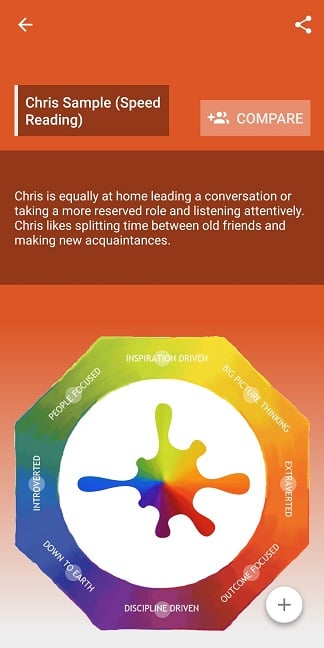
- Press either Underlying Persona, Everyday Persona or Overextended Persona.
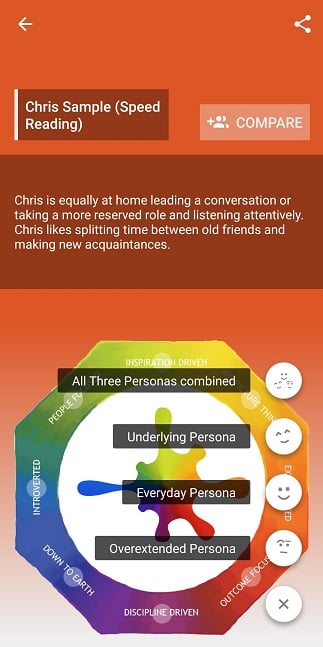
- You will see a message telling you that This is a low accuracy Splash. Press the Upgrade Splash button.
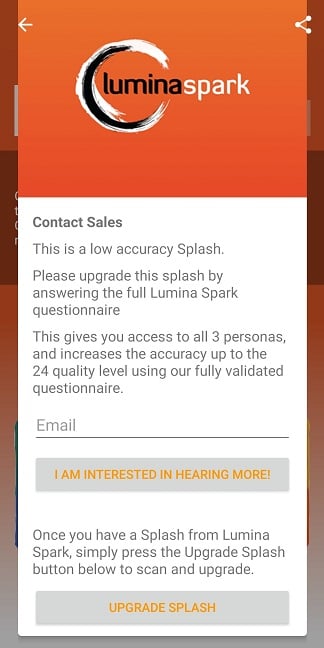
- The app will ask for access to your mobile device's camera. Press confirm.
This permission is needed to allow the app to use your camera to scan your QR code, which is a barcode containing the information that makes up your Splash. - The app will open a QR code scanner. Point the scanner at the QR code in your Lumina Spark Full Portrait, which is usually located on the final page.

You have now successfully added your Splash to the Lumina Splash app. Enjoy exploring your Splash!
My mobile device doesn't have a camera or the Lumina Splash app can't scan my QR code, can I upgrade my Splash?
Currently, it is only possible to upgrade a low accuracy Splash by scanning your QR code.
However, you have the following options to view your full Splash:
- You can clear the Lumina Splash app cache on your device (instructions vary by device) to delete the data in the app, then follow these steps to manually add your Splash to the app.
- Alternatively, you can view your full Splash in your browser by following these steps.
I have a Lumina Spark Portrait but it doesn't contain a QR code, what can I do?
If your Portrait doesn't contain a QR code, please contact the Lumina Learning Practitioner who provided your Portrait.