Outlook Mailbox full
Outlook on Desktop Client
"Your Mailbox is x full" is a common warning error that outlook users encounter often. This means that outlook storage for your account is about to exceed the quota limit. To fix the error, we will need to minimize the mailbox size in outlook by clearing out unwanted emails, archiving, etc. We can do that by using the clean-up tool that outlook has featured.
Microsoft has provided clean-up utility tool to organize the outlook inbox. To use this utility tool
Go to File > Tools (Mail Box Settings) > Mailbox Clean Up
There are several options that you can choose from.
View Mailbox Size: This will help to view the total size of your mailbox with folders that you have created
Find items older than/ Find items larger than: You can customize the mail size and days older than to view the mail. This option is good if you want to view the files older than 90 days or want to find the mail that is a certain size etc. to clear up.
AutoArchive: This will help to manage the space in your mailbox or on the e-mail server that you are using by automatically moving items to an archive location.
Moves items from their original location, generally one of your active folders, to an archive folder.
Where do my items go?
The archive file is a type of Outlook Data File (.pst). The first time AutoArchive runs, the archive file is automatically created in: C:\Users\YourUserName\Documents\Outlook Files\archive.pst
View Deleted Item Size: This will empty the deleted folder permanently as default when you delete the emails from your inbox it stays in the deleted folder for a certain amount of time still clogging the storage in your outlook.
View Conflict Size: This will clear out the conflict folders that are having issues with sync in the exchange server creating a bunch of logs in your outlook which sometimes exceeds the size of the outlook.
Outlook on the web client
If you find the above option complicated, You can also clear up the mails via web client which is more simple and easy to do so.
Go to > https://outlook.office.com/mail/ > Log in using your lumina work email account
Click on the settings spanner and View all Outlook Settings at the bottom

Click on General > Storage
Emptying from the outlook web client will permanently delete all the mails as it will try to delete from the server completely making it hard for the mails to recover
As you can see in the below image you can see that I have enough space. Normally the bar will outline will be color-coded l depending on the folder. Always go for the deleted items first and check the folders before clearing up the mails.

Copying Outlook data file on your personal device
This option will save your emails on the personal device that you are using. Normally your emails are saved all the server storage with the quota you are given which has limits and if exceeded the quota limit you get a warning error "Your mailbox is x full". You can move the emails from your inbox to the new folder you created which will use your personal device storage.
Go to Home > New Items > More Items > Outlook Data File
This will give you the option of where you want to save your emails.

Your new outlook data file should appear on the side menu of your outlook. You can use this new outlook folder(eg. test backup) to copy of the inbox from your original mail, move/copy it and to clear up the storage of your outlook.
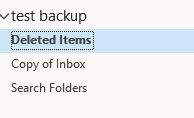
Copying inbox to the new data file to clear out the inbox
For eg. I have just copied of my whole inbox to test back up which will use my device storage instead of the outlook.
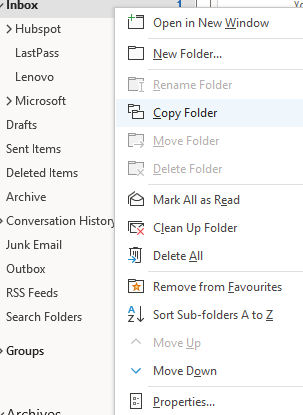
Copy folder to the new folder that you just created (test backup) > select OK
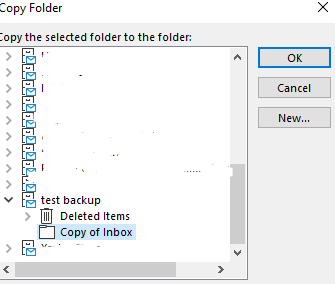
You will see your copy of the inbox in the new folder(test backup). You can go ahead and clear out the mail from your inbox as you can access the mails from the new data file you just created in this case (test backup)
This will help to fix the mailbox full error by reducing the mailbox size. Please feel free to contact if you have any questions support@luminalearning.com