Use an identity provider to access your Lumina Account (Google, Facebook, Microsoft, LinkedIn, Dropbox)
Use your existing account on an identity provider's platform to access your Lumina Account.
We currently support the following identity providers: Google, Facebook, Microsoft, LinkedIn and Dropbox.
Our system may also refer to identity providers as "Social accounts".
Contents
Create a Lumina Account using an identity provider
The first time you complete a task or questionnaire, you must create a Lumina Account. If you don't want to create another username and password, you can create your Lumina Account by using your existing account on an identity provider's platform.
The steps below may differ depending on the identity provider selected.
- Visit the registration URL provided by your Lumina Learning Practitioner. If you do not have a registration URL, please contact your Practitioner.
- Under Create an Account select the relevant identity provider button.
- You will be taken to the identity provider's portal. Enter your account username and password, and press sign in.
- You will see a confirmation dialogue explaining which information will be shared from your account with Lumina Learning. If you agree, press submit/next/OK to continue.
- You will be taken to your Lumina Account dashboard. If this does not happen automatically, please visit https://sso.luminalearning.com.
Sign in to your Lumina Account using an identity provider
To sign in using an identity provider, you must already have created a Lumina Account that is linked to the identity provider.
To add or update the identity providers linked to your Lumina Account, follow these steps.
- Visit the sign-in page at https://sso.luminalearning.com.
- Do not enter your username and password on this screen. Instead, scroll down and select the relevant identity provider button.
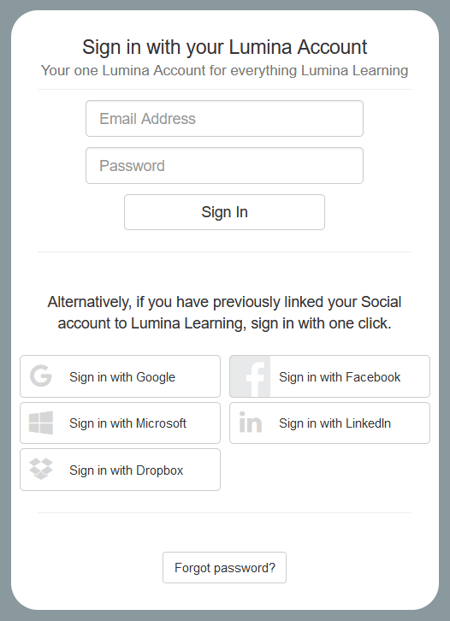
- You will be taken to the identity provider's portal. Enter your account username and password, and press sign in.
If you cannot remember your password, use the identity provider's password reset function. - After signing in, you will be taken to your Lumina Account dashboard. If this does not happen automatically, please visit https://sso.luminalearning.com.
Add or update the identity providers linked to your Lumina Account
If you have a Lumina Account, you can add new identity providers or update which account on the identity provider's platform you use to sign in.
- From the Lumina Portal, visit Account Security in the left-hand menu.
- Select Sign-in Details.
- Select Identity Providers. You will see a list of identity providers. If you are already signed in using an identity provider, you will see your username from the identity provider's system listed.
- To add a new identity provider, select the Sign in with button for the relevant identity provider.
- If you are already signed in with an identity provider and wish to replace it with a different account from the same identity provider, select the Sign in with button for the identity provider. You will be taken to sign in on the identity provider's sign-in page. After you complete this process, your original identity provider account will no longer be linked to your Lumina Account.
Remove an identity provider from your Lumina Account
It is not currently possible to remove an identity provider that is linked to your Lumina Account.
Instead, you can change which account on the identity provider's platform you use to sign in by following these steps.