How do I generate a Lumina Leader 360 portrait?
How to generate a Lumina Leader 360 portrait
Step 1 Confirming Raters
To generate the Lumina Leader 360 Portrait you must first confirm the raters. This allows you to choose which raters’ feedback to include in the Lumina Leader 360 Portrait. To do this, go to the Raters tab in your project. You will see a list of all of the self-assessors in that project. Select the name of the self-assessor whose Lumina Leader 360 Portrait you wish to generate. You will see a list of the raters who have registered to take the questionnaire. If there is a 100% beside the rater’s name this means that this rater has completed their feedback for that individual. You can also choose to re-categorise the rater into a different rater group if necessary. Confirm the raters whose feedback you wish to include in the portrait or select Confirm All.
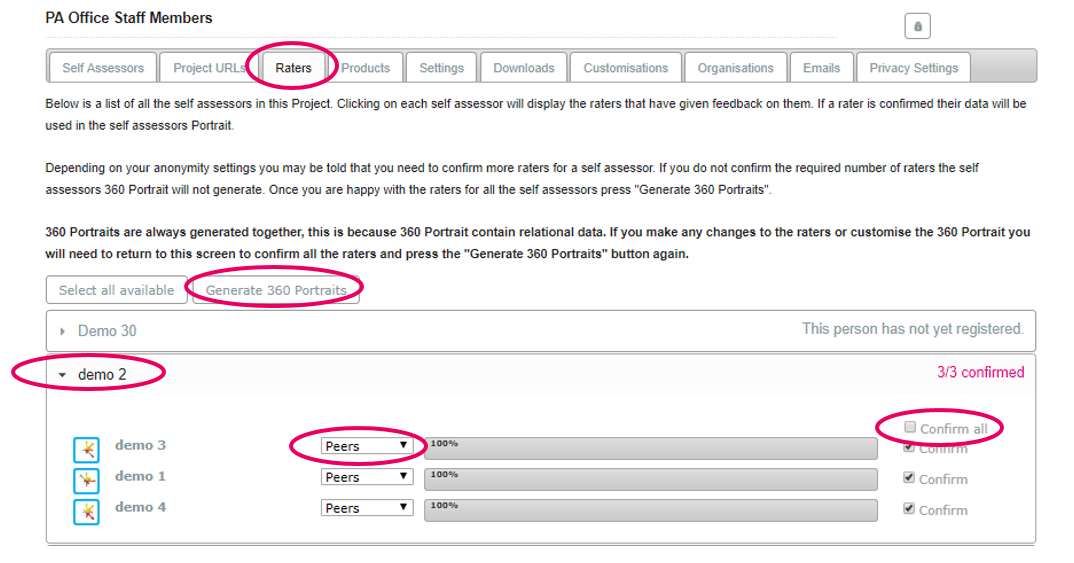
Step 2 To generate the most up-to-date portrait with the selected raters, click Generate 360 Portraits. You will see a confirmation message. Close this message to continue. If you wish to change which raters you wish to include then you can repeat Step 1, select different raters and then click Generate 360 Portraits. Please note, if you do wish to change the raters you will need to wait for the portrait to finish generating before making changes.
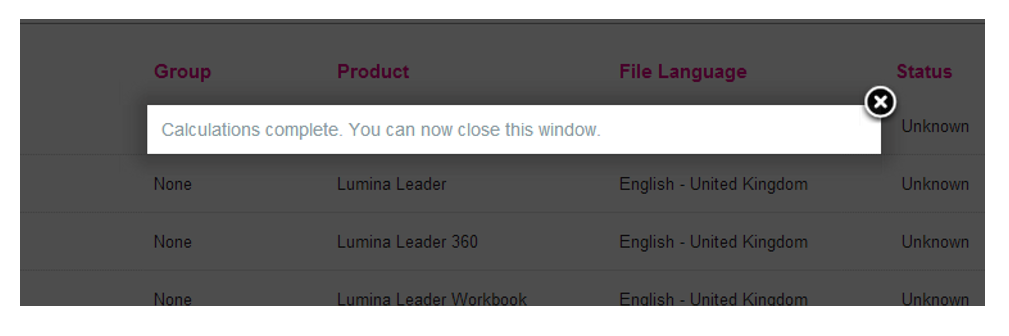
Step 3 Return to the Downloads tab. Select the name(s) of the self-assessor(s) whose portraits(s) you wish to download. Click Download Selected Files to download the PDF(s).
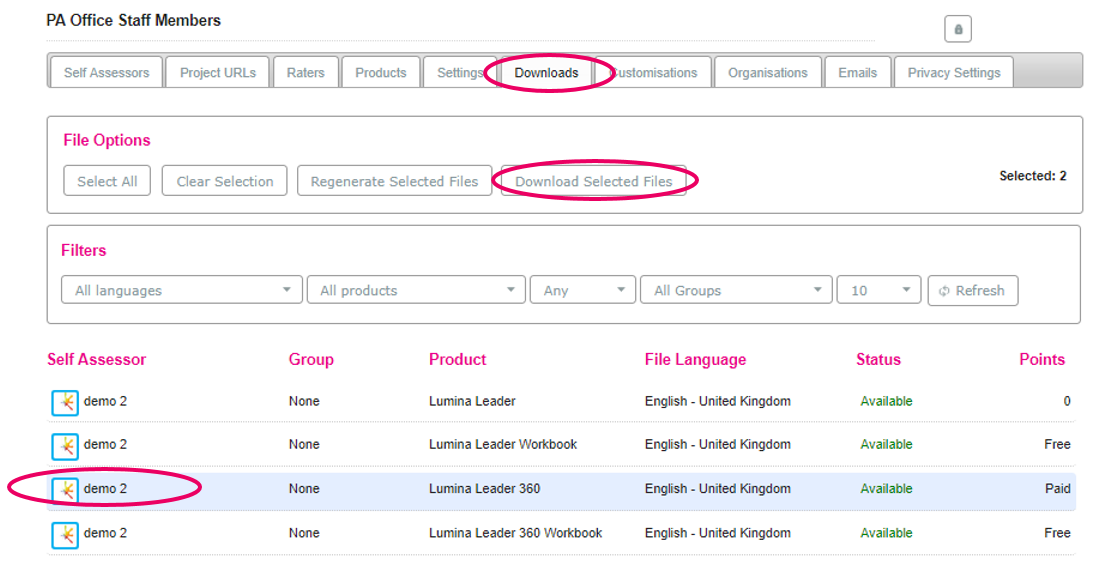
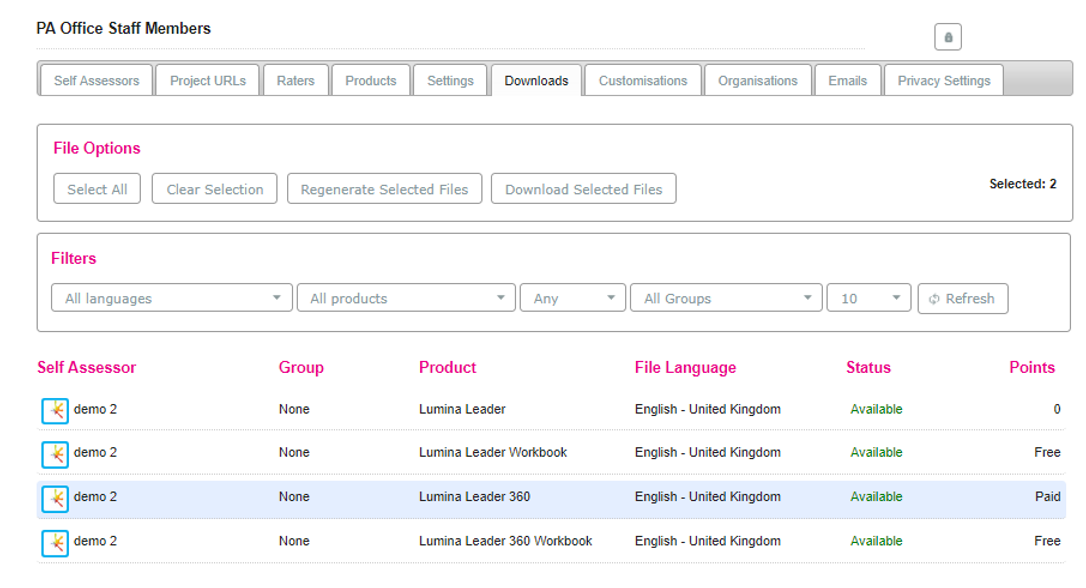
If a self assessor in your Practitioner Profile has already completed Lumina Spark or Lumina Leader
If the self assessor has previously taken Lumina Spark
It may be the case that you want to conduct a Leader 360 on Participants in your account who have already taken Lumina Spark. Remember, self assessors are required to fill in Spark and the Lumina Leader questionnaire, whereas raters only fill in the Lumina Leader questionnaire.
For the self assessor to avoid having to take Spark again you would not send them a self assessor URL. Instead, go to the project that the Participant is in and simply enable Lumina Leader 360 in the Products tab. You will need to ensure that Leader 360 is enabled in every project that contains any Participants wishing to take the Leader questionnaire.
The Participant(s) can then go to www.luminalearning.com and log back in to their original Participant profile created when they registered to take Lumina Spark. They will now be able to see the Lumina Leader questionnaire ready to be completed.
As these Participants are already registered, by simply enabling Leader 360 in the Products tab, rater URLs for users in that project become automatically available. Rater URLs are located in the Project URLs tab in the project in which they completed Spark, under their name. You send this URL to the raters who will be providing feedback on that individual.
Though a Participant may have completed Lumina Spark, it may have been some time ago. It is sometimes beneficial for the individual to complete the full Leader questionnaire (i.e. Spark and Leader) even if they have completed Spark in the past, so that the data is as accurate and as up-to-date as possible.
Note: Remember that ‘Rank Order’, which you can choose to display in the portraits (see Lumina Leader 360 customisations for more detail) ranks all the Participants who have taken Leader 360 against others in that project. As such, if you do wish to rank order a specific group of Participants against each other, then they will need to be in the same project.
You cannot move users between projects.
If a self assessor has completed Spark in one project, but you would like their Leader 360 Portraits to appear in another project (e.g. if you wanted to have a group of leaders together in a project to rank them against each other), then they will have to fill out the full Lumina Leader 360 questionnaire in the normal way i.e. by sending them a self assessor URL associated with that project.
Similarly, if the self assessor has completed Spark in a Practitioner account other than your own, then they will be required to fill in the full Lumina Leader 360 questionnaire in the normal way i.e. by sending them a self assessor URL associated with that project.
If the self assessor has already completed a Lumina Leader Portrait
This applies only for individuals who have completed a Lumina Leader Portrait in your Practitioner Profile.
It may be the case that a self assessor intending to receive feedback has already done a Lumina Leader Portrait. This means that they have essentially already completed the ‘self-assessment’ phase, and only need to receive feedback from their rater group.
In this case, you as the Practitioner would only need to send out the Rater URL to that individual's rater group. You will find Rater URLs under the individual's name in the Project URLs tab in that project. (Ensure you have enabled Leader 360 in the Products tab to view these URLs).
However, the individual may have completed their Leader Portrait some time ago, or have changed roles or organisations. In such cases it may be useful for them to complete the Lumina Leader questionnaire again so that their information is an up-to-date reflection of their leadership competencies. In that case you would send them the Self Assessor URL.