How do I view or export my transaction history?
Use the Lumina Payment System to view or export your transaction history
Navigate to the Payment System
Please log in and navigate to the Lumina Payment System.
Go to the Orders page
On the left-hand menu, press Orders.
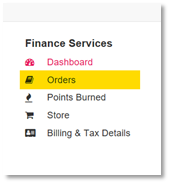
Here you can see the history of all your transactions, including any unpaid transactions. You can sort and search within the table, and you can also filter by unpaid/error/unconfirmed payment/completed transactions.
Export Transaction Data
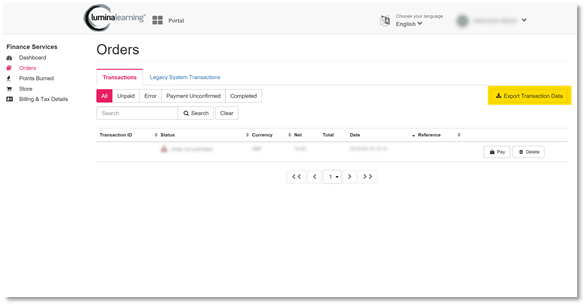
- Click on Export Transaction Data on the right-hand side of the page.
- Select the time span of the data that you need to be exported.
- Select Export all data or, if you wish to only export the data you previously filtered or searched for, select Export filtered Data.
- The exported data will be automatically downloaded (or, depending on your internet browser, it may ask you whether to download the data or not).
- CSV (comma-separated variable) files are commonly opened with Microsoft Excel, Google Sheets or similar.
Thank you for reading this guide!