- Support
- Payment and Finance System
- Buying Points and Viewing Transactions
-
Getting started using the Lumina Portal
-
Getting Started as a Practitioner
-
Practitioner Resources
-
Lumina Learning Qualifications
-
Payment and Finance System
-
Lumina Spark
-
Lumina Emotion
-
Lumina Leader and Leader 360
-
Lumina Select and Applicant Tracker System
-
Lumina Sales
-
Lumina Splash App
-
Spark Coach and Spark Coach Plus
-
Lumina Team Viewer
-
Journey to Composure
-
Lumina Gift
-
Lumina Learning Microsoft
-
Enterprise
How do I view or export my legacy transaction history?
View/Export Legacy System Transactions
Navigate to the Payment System
Please log in and navigate to the Lumina Payment System.
Go to the Orders page
On the left-hand menu, press Orders.
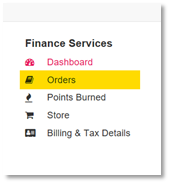
Now click the Legacy System Transactions tab. Here you can see the history of all your system transactions in the legacy payment system, and you can sort and search within the table.
Export Transaction Data
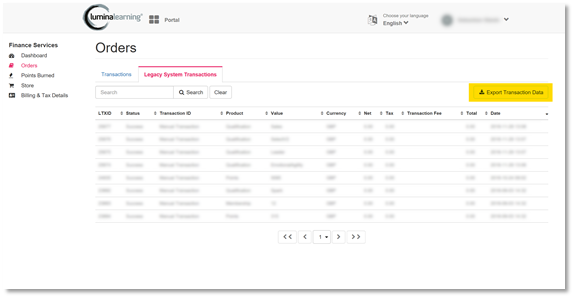
- Click Export Transaction Data.
- Select the time span of the data that you need to be exported.
- Select Export all data or, if you wish to only export the data you previously filtered or searched for, select Export filtered Data.
- The exported data will be automatically downloaded (or, depending on your internet browser, it may ask you whether to download the data or not).
- CSV (comma-separated variable) files are commonly opened with Microsoft Excel, Google Sheets or similar.
Thank you for reading this guide!
